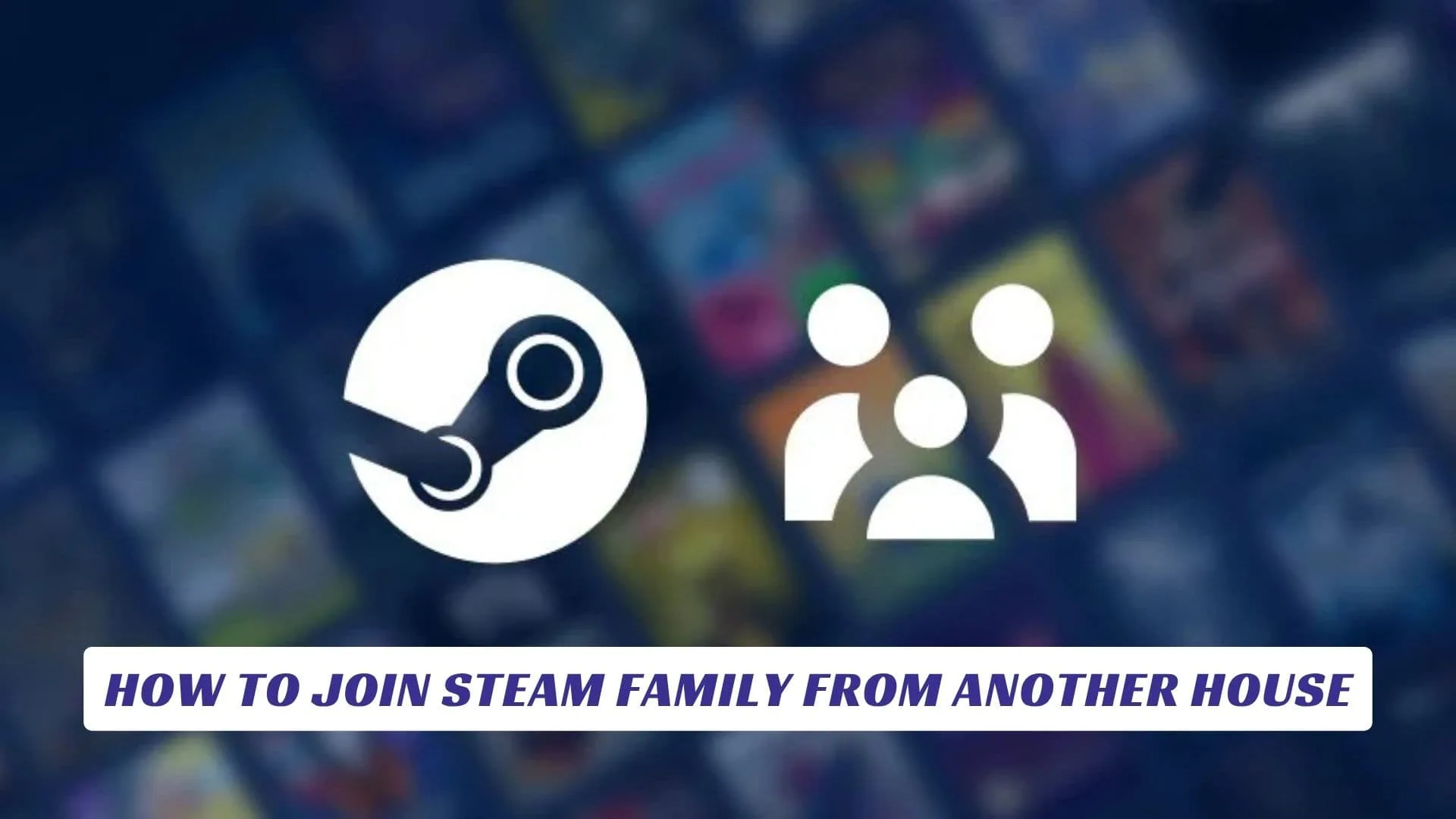Contents
- What Is Steam Family Sharing and Steam Families?
- Can You Join a Steam Family from Another House?
- Step-by-Step: How to Join Steam Family from Another House
- Important Rules and Restrictions
- Tips for Remote Authorization
- Troubleshooting Common Issues
- Steam Family Sharing vs. Remote Play Together
- Frequently Asked Questions
Welcome to the definitive guide on how to join Steam Family from another house! If you’re a gamer looking to share your Steam library with friends or family members who live in a different location, you’re in the right place. In this article, we’ll explore the ins and outs of Steam’s Family Sharing and the new Steam Families system, focusing on how to connect accounts and enjoy shared games even when you’re not under the same roof. We’ll cover setup steps, important restrictions, remote authorization tips, and best practices for keeping your gaming experience smooth and secure. Whether you want to play together or simply share your digital collection, this guide will help you master Steam’s family features and make the most of your gaming platform.
What Is Steam Family Sharing and Steam Families?
Steam is the world’s leading video game platform, offering thousands of titles for players around the globe. With Steam Family Sharing and the newer Steam Families system, users can share their game libraries with up to five other accounts, allowing everyone in the group to access and play each other’s games (with some exceptions). This is a fantastic way to save money, try new games, and keep everyone entertained—especially when family or friends are spread out across different homes.
Can You Join a Steam Family from Another House?
Yes, you can join a Steam Family from another house, but there are some important rules and steps to follow. While Steam’s original Family Sharing was designed with households in mind, the new Steam Families system allows for more flexibility. However, there are still restrictions, such as region locks, game eligibility, and the need to authorize devices, which can make remote setup a bit tricky.
Step-by-Step: How to Join Steam Family from Another House
1. Create and Set Up Steam Accounts
- Each participant needs their own Steam account.
- Ensure all accounts have Steam Guard security enabled for protection.
2. Create a Steam Family Group
- One adult user creates a Steam Family in the Steam client under Settings > Family.
- Invite other members by searching for their Steam accounts or emails.
3. Authorize Devices Remotely
- To share your library with someone in another house, you must authorize their device.
- The most reliable method is to log in to your Steam account on their computer (either in person or remotely using a secure screen-sharing tool like TeamViewer).
- Once logged in, go to Settings > Family > Manage Family Sharing, and authorize the device for sharing.
4. Accept the Invitation
- The invited member accepts the Steam Family invitation on their own device.
- Once authorized, they can access the shared library.
- All eligible games in each member’s library become available to the group.
- Each user keeps their own save files, achievements, and workshop subscriptions.
Important Rules and Restrictions
- One Family Per Year: You can only join or create one Steam Family per year. If you leave, you must wait a year before joining another group.
- Device Authorization: You must authorize each device for sharing. This often requires logging in on the device you want to authorize, which can be done remotely if needed.
- Game Limitations: Not all games are shareable. Some are restricted by publishers, region, or technical limitations.
- Simultaneous Play: Only one person can play a given copy of a game at a time. If the owner starts playing, others will be prompted to quit or buy their own copy.
- Parental Controls: Adults can set restrictions for child accounts, including playtime limits and purchase approvals.
- Security: Only share with trusted family or friends. Never give out your password; use remote access tools responsibly.
Tips for Remote Authorization
- Use secure screen-sharing apps (like TeamViewer) to authorize devices if you can’t visit in person.
- Always change your password after remote authorization for added security.
- Deauthorize devices you no longer use via Steam’s settings menu.
Troubleshooting Common Issues
- Library Not Showing: Ensure Steam Guard is enabled and the device is authorized under the correct account.
- Game Not Shareable: Check the game’s store page for sharing eligibility.
- Region Lock: Some games can’t be shared across regions due to licensing.
Steam Family Sharing vs. Remote Play Together
- Family Sharing: Lets you share your library; only one person can play a game at a time.
- Remote Play Together: Lets friends join your local multiplayer games over the internet, even if they don’t own the game.
Frequently Asked Questions
| Question | Answer |
|---|---|
| Can I join a Steam Family from another country? | Sometimes, but region locks may restrict certain games. |
| What happens if I leave a Steam Family? | You must wait a year before joining or creating another family group. |
| Can multiple people play the same game at once? | Only if you own multiple copies; otherwise, only one user at a time. |
| Are all games shareable? | No, some games are restricted by publishers or technical limitations. |