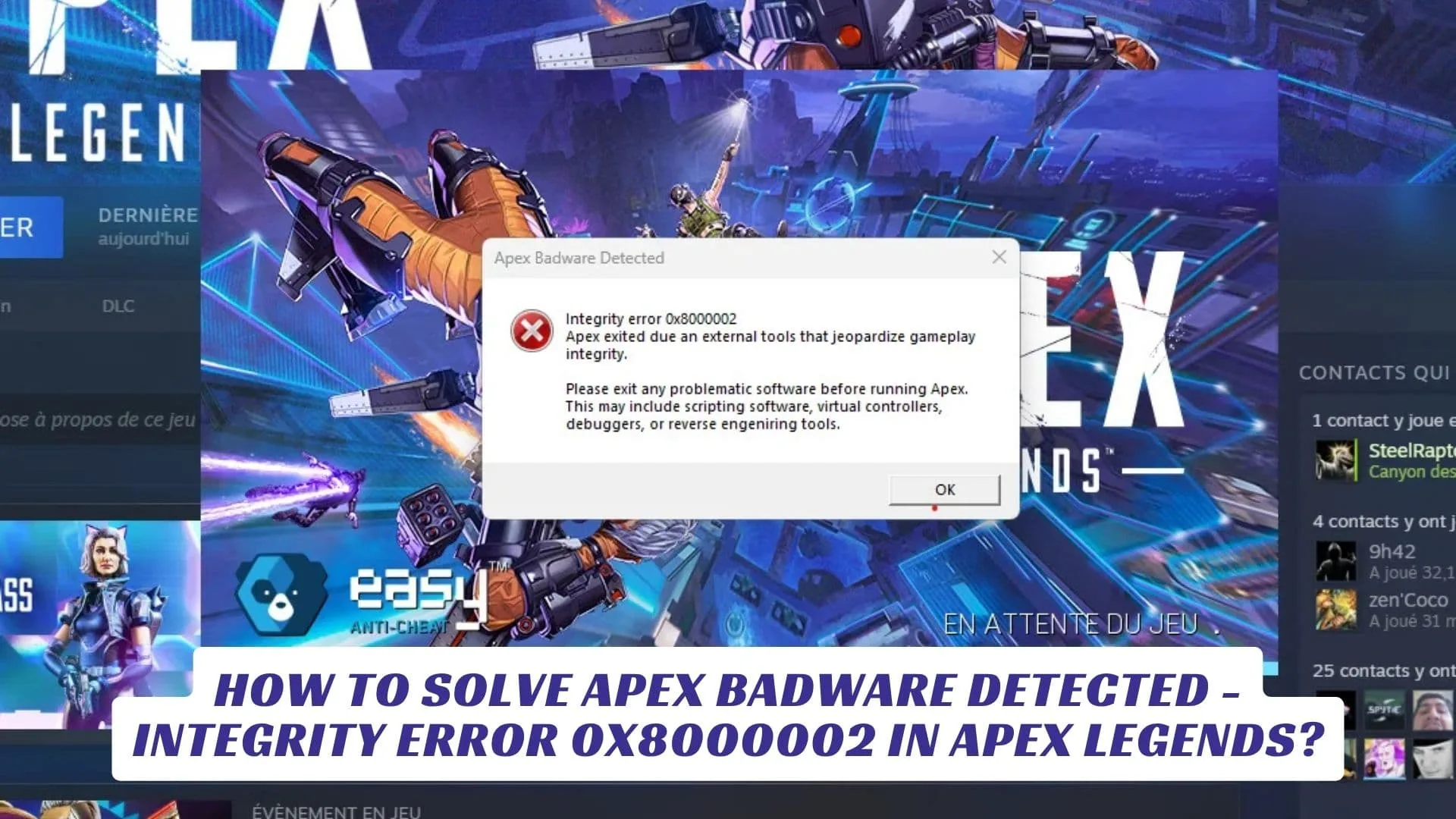Contents
If you’ve launched Apex Legends only to be hit with the dreaded “Apex Badware Detected – Integrity error 0x8000002,” you’re not alone. This frustrating error has become increasingly common, especially after recent updates, and is often triggered by Easy Anti-Cheat (EAC) flagging certain programs, overlays, or even leftover files from previous software as potential threats. In this comprehensive guide, we’ll break down exactly what causes the Apex Badware Detected – Integrity error 0x8000002, why Easy Anti-Cheat is so sensitive, and—most importantly—how to fix it so you can jump back into the action. We’ll cover everything from uninstalling conflicting software and repairing game files to advanced troubleshooting steps, all optimized for keywords like “Apex Legends integrity error,” “badware detected,” and “error 0x8000002 fix.”
What Causes the Apex Badware Detected – Integrity error 0x8000002?
This error is almost always the result of Easy Anti-Cheat detecting software or drivers it believes could compromise the integrity of Apex Legends. While its goal is to prevent cheating, it sometimes flags legitimate programs or even remnants of uninstalled apps, especially those that interact with game files, controllers, or overlays. Common culprits include:
- Virtual drive software (e.g., DAEMON Tools)
- Controller emulators (DS4Windows, InputMapper, reWASD)
- Macro or scripting tools (AutoHotkey)
- RGB and hardware monitoring apps (MSI Afterburner, RivaTuner)
- Anti-cheat software from other games (Faceit, Riot Vanguard)
- Overlays (Discord, Steam, NVIDIA)
- Leftover files from mods or previously installed tools
Step-by-Step Fixes for Apex Badware Detected – Integrity error 0x8000002
1. Uninstall Conflicting Software
The most common fix is to remove software that Easy Anti-Cheat considers suspicious. Focus on the following:
- DAEMON Tools: Uninstall completely via Control Panel. If you’re having trouble, use a tool like REVO Uninstaller Pro to remove all associated files and drivers.
- Controller Tools: Remove DS4Windows, InputMapper, reWASD, or similar software.
- Macro/Script Apps: Uninstall AutoHotkey or similar utilities.
- Other Anti-Cheat Clients: Remove Faceit, Riot Vanguard, or any anti-cheat from other games.
- RGB/Monitoring Software: Try disabling or uninstalling MSI Afterburner, RivaTuner, or Logitech GHub.
After uninstalling, restart your PC before launching Apex Legends again.
2. Repair or Verify Apex Legends Game Files
Corrupted or incomplete game files can also trigger this error. Here’s how to fix them:
- EA App: Go to your Library, click the three dots next to Apex Legends, and select “Repair”.
- Steam: Right-click Apex Legends > Properties > Installed Files > Verify Integrity of Game Files.
- Epic Games: Use the “Verify” option in your Library.
3. Delete the Respawn Data Folder
Leftover data can confuse Easy Anti-Cheat. To clear it:
- Open File Explorer > Users > [Your Username] > Saved Games.
- Delete the “Respawn” folder.
- Restart your PC and try launching Apex Legends again.
4. Reinstall Easy Anti-Cheat
Sometimes, the anti-cheat itself is the problem:
- Go to your Apex Legends installation folder.
- Delete the “EasyAntiCheat” subfolder.
- Use your launcher’s repair or verify feature to reinstall it automatically.
5. Disable Overlays and Background Apps
Turn off overlays and close background software that might interfere:
- Steam Overlay: Steam > Settings > In-Game > Disable overlay.
- Discord Overlay: Discord > Settings > Game Overlay > Toggle off.
- NVIDIA Overlay: GeForce Experience > Settings > In-Game Overlay > Off.
Use Task Manager (Ctrl + Shift + Esc) to close any lingering processes.
6. Perform a Clean Boot
A clean boot ensures no background programs are interfering:
- Press Win + R, type
msconfig, and hit Enter. - Go to the Services tab, check “Hide all Microsoft services,” and click “Disable all.”
- Open Task Manager, go to Startup, and disable unnecessary programs.
- Restart your PC and try launching Apex Legends.
Advanced Troubleshooting
If you’ve tried everything above and still get the error, consider these steps:
- Use Driver Store Explorer to remove suspicious drivers like “Disk Soft,” “ViGEmBus,” or “Nefarius Software Solutions”.
- Update your graphics drivers via GeForce Experience or AMD Software8.
- Run a full malware scan to ensure your system is clean.
- If all else fails, reinstall Apex Legends completely.