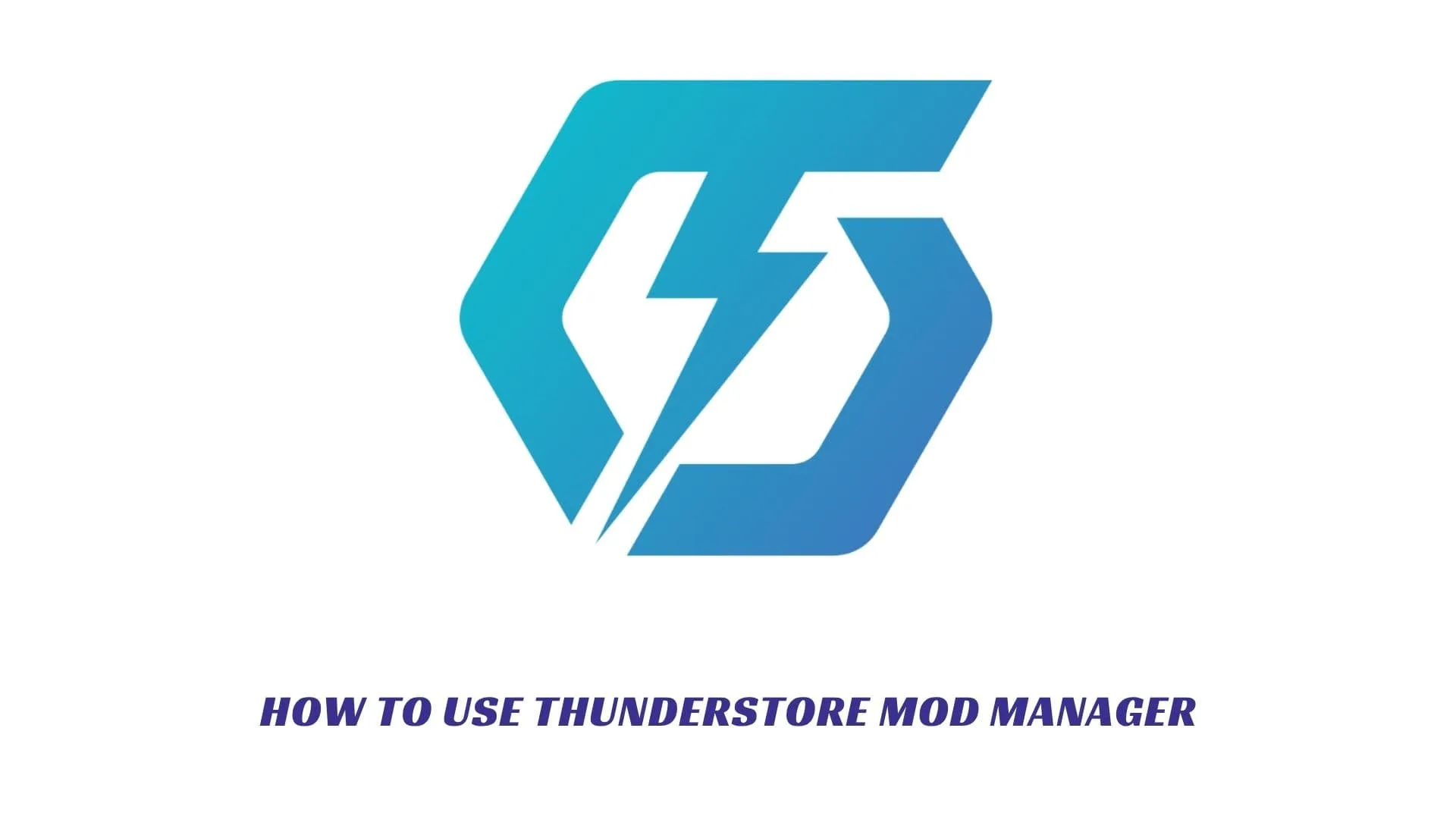Contents
If you’ve ever wanted a clean, efficient, and user-friendly way to manage your game mods, this Thunderstore Mod Manager guide is for you. Thunderstore Mod Manager is one of the most popular modding platforms and tools used by players of games like Valheim, Risk of Rain 2, Lethal Company, Boneworks, and many others. It acts as a centralized launcher that downloads, installs, updates, and organizes mods automatically — no more endless folder shuffling or manual file extractions. Whether you’re an experienced modder or brand new to tweaking your games, this guide explains everything you need to know: from installation, setup, and profiles, to syncing modpacks, browsing Thunderstore community hubs, and managing dependencies with precision. By the end, you’ll be able to install any mod confidently, avoid common pitfalls, and even create your own mod collections — all while keeping your game stable and your creativity unleashed.
What Is Thunderstore Mod Manager?
Thunderstore Mod Manager (often abbreviated as TMM) is a free, open-source tool designed to simplify the process of installing and managing mods for supported games. It’s part of the larger Thunderstore.io ecosystem — a massive community-driven repository where creators publish mods, modpacks, and tools for dozens of popular titles.
Unlike manual modding, where you drag and drop files into your game directory, TMM automates everything. It takes care of version compatibility, dependency checks, and updates — so you can focus on playing rather than fixing crashes.
Supported Games Include:
- Risk of Rain 2
- Valheim
- Lethal Company
- Boneworks
- Dyson Sphere Program
- Ravenfield
- Trombone Champ
- and many more community-supported games
Thunderstore Mod Manager is built around the BepInEx framework (a modding library used by many Unity-based games), and it’s widely considered one of the safest, easiest modding platforms around.
How To Download And Install Thunderstore Mod Manager
Setting up Thunderstore Mod Manager is straightforward, and it works on Windows and Linux systems.
Step 1: Go To The Official Website
Visit the official site: https://www.overwolf.com/app/Thunderstore-Thunderstore_Mod_Manager
⚠️ Note: Thunderstore Mod Manager now integrates with Overwolf, a trusted gaming app hub. You can also download the standalone version from GitHub if you prefer no Overwolf dependency.
Step 2: Download The App
Click Download, and choose your operating system. Follow the on-screen prompts to install.
Step 3: Launch And Select Your Game
Once installed, open the app and you’ll be prompted to select a game. You can search for your title (like Lethal Company or Valheim), and it will automatically load its Thunderstore mod database.
Step 4: Create A Profile
Each profile acts like a self-contained mod environment — ideal if you want different setups for different playstyles or groups of friends. You can create as many as you like and switch between them easily.
How To Use Thunderstore Mod Manager
Once you’ve installed and launched the app, using it is intuitive. Let’s go step by step.
Step 1: Browse Mods
Head to the Online tab. This connects to Thunderstore’s official mod database for your chosen game. Here you can:
- Filter by “Most Downloaded,” “Newest,” or “Top Rated.”
- Read mod descriptions, changelogs, and compatibility notes.
- One-click install any mod you want.
Step 2: Manage Dependencies Automatically
Thunderstore handles dependencies for you. If a mod requires another mod (like BepInEx or a library), it’ll notify you and offer to install it automatically. This feature saves countless crashes and errors.
Step 3: Organize Mods And Modpacks
The Installed tab lists every mod in your profile. You can:
- Enable/disable mods with a toggle.
- Check for updates.
- Uninstall any unwanted mods instantly.
You can also install full modpacks (collections of mods curated by creators or streamers). These can be cloned, edited, or combined with your personal selection.
Step 4: Launch The Game
Once your mods are set up, click Start Modded to launch your game with all active mods. Alternatively, you can launch Vanilla Mode to play unmodded — useful for troubleshooting.
Creating And Sharing Mod Profiles
One of Thunderstore Mod Manager’s best features is the ability to share entire mod profiles. If you have a favorite mod combination:
- Go to your profile settings.
- Click Export Profile to generate a
.zipfile or a share link. - Your friends can Import Profile directly and instantly match your setup — no manual syncing required.
This is especially helpful for multiplayer games where everyone must have identical mod configurations (like Lethal Company or Valheim servers).
Tips For Using Thunderstore Like A Pro
- Keep Mods Updated: Use the built-in update checker — outdated mods cause most crashes.
- Use Separate Profiles: Avoid conflicts by creating separate setups for different games or multiplayer servers.
- Backup Your Profiles: Use the export feature to save configurations before major updates.
- Read Descriptions Carefully: Mod authors often include version warnings or notes about compatibility.
- Avoid Mixing Platforms: Don’t mix Thunderstore mods with Nexus or Steam Workshop files unless explicitly supported.
Troubleshooting Common Issues
Even with its automation, Thunderstore Mod Manager can occasionally hiccup. Here are a few common problems and quick fixes:
| Issue | Possible Cause | Fix |
|---|---|---|
| Mods not loading | Missing dependencies | Reinstall BepInEx or run dependency check |
| Game crashes on launch | Mod conflict or outdated files | Disable half your mods, relaunch to isolate the cause |
| Mods won’t install | Firewall or Overwolf restrictions | Run as administrator or whitelist the app |
| Missing profile | Corrupt local data | Restore from exported backup or reinstall TMM |
If issues persist, check the Logs tab or the game’s Thunderstore community page — active modders frequently post fixes there.