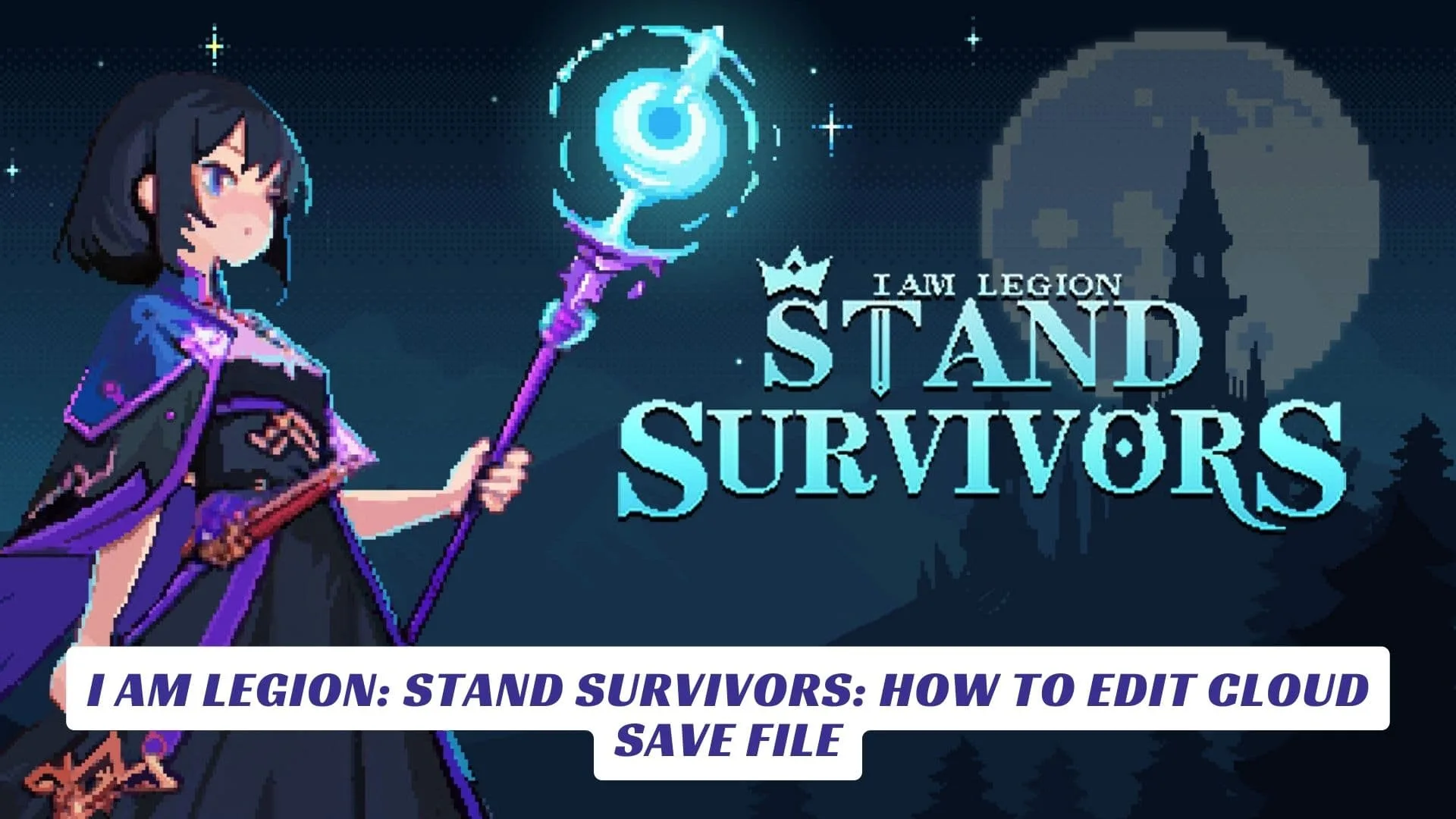Contents
If you’re diving into the action-packed world of I am Legion: Stand Survivors and searching for ways to edit its cloud save file,” you’ve come to the right place. This thrilling action–adventure game from JA Game Studio and Gamersky Games challenges players to summon powerful stands, craft unique combos, and survive chaotic battles in a richly detailed open world. Managing your cloud save files effectively is crucial for preserving your hard-earned progress, especially since some players have encountered issues like cloud save errors or data loss. Editing your cloud save file can help you customize your gameplay experience, recover lost data, or troubleshoot syncing problems between your local and Steam Cloud saves. In this comprehensive article, we’ll explore the locations of save files, step-by-step instructions on how to edit and replace your cloud save, tips for avoiding save corruption, and how to keep your stands and gear in top shape. Whether you want to tweak your save data or fix syncing glitches, this guide covers all you need to master your I am Legion: Stand Survivors cloud saves.
What Is I am Legion: Stand Survivors?
I am Legion: Stand Survivors is an action-packed game blending intense combat with RPG elements where players summon and upgrade stands-mysterious entities with unique powers-to fight through hordes of enemies. The game features mining, forging gear, unlocking new characters, and experimenting with combos to create your own battle style. Released in March 2025, it has quickly gained popularity for its deep mechanics and engaging gameplay loop.
Understanding Cloud Saves in I am Legion: Stand Survivors
Cloud saving is a feature that automatically backs up your game progress to Steam’s servers, allowing you to access your save data from different devices seamlessly. However, some players have reported encountering cloud save errors, data loss, or syncing conflicts, which can be frustrating when you lose progress or your game fails to load the latest save.
Where Are Save Files Located?
Your local save files for I am Legion: Stand Survivors are typically found in these directories on Windows:
%USERPROFILE%\AppData\Roaming\Godot\app_userdata\Stand Survivors\Data\{Your64BitSteamID}\[Steam Library]\steamapps\common\Stand Survivors\SavesDir%USERPROFILE%\AppData\Roaming\Godot\app_userdata\Stand Survivors\Data\
These .sav files contain your game progress and can be manually backed up or edited.
How to Edit Your Cloud Save File in I am Legion: Stand Survivors
Editing your cloud save file requires careful handling to avoid corrupting your data. Here’s a step-by-step approach:
- Locate Your Save File: Navigate to one of the save file locations listed above and find the
.savfile corresponding to your Steam ID. - Backup Your Save: Before making any changes, create a copy of your save file in a safe location.
- Edit the Save File: Use a compatible save editor if available, or a hex editor for advanced users to modify specific values like inventory, character stats, or unlocked stands. (Note: No official editor is provided, so proceed with caution.)
- Replace the Cloud Save: After editing, exit the game completely to ensure no file is in use. Then replace the existing save file in the directory with your modified version.
- Force Steam Cloud Sync: Launch the game and exit immediately to prompt Steam to upload the new save file to the cloud.
- Verify Changes: Reload the game and check if your edits have taken effect.
Troubleshooting Cloud Save Errors and Data Loss
- Sync Conflicts: If Steam detects discrepancies between local and cloud saves, choose to keep the most recent or preferred version carefully.
- Force Cloud Update: Manually replace the save file and restart the game to force Steam Cloud to update.
- Avoid Simultaneous Sessions: Playing the game on multiple devices simultaneously can cause save conflicts.
- Regular Backups: Frequently back up your save files externally to prevent permanent loss.
Tips to Keep Your Progress Safe
- Always exit the game properly before shutting down your PC to ensure saves are written correctly.
- Monitor Steam’s cloud sync status in the game’s properties.
- Join the game’s Discord or Steam Community forums for updates on known save issues and fixes.
Why Edit Your Save File?
Editing your save file can help you customize your gameplay experience by unlocking stands, adjusting inventory, or recovering from corrupted saves. It’s especially useful if you want to experiment with builds or fix progress lost due to cloud syncing errors.