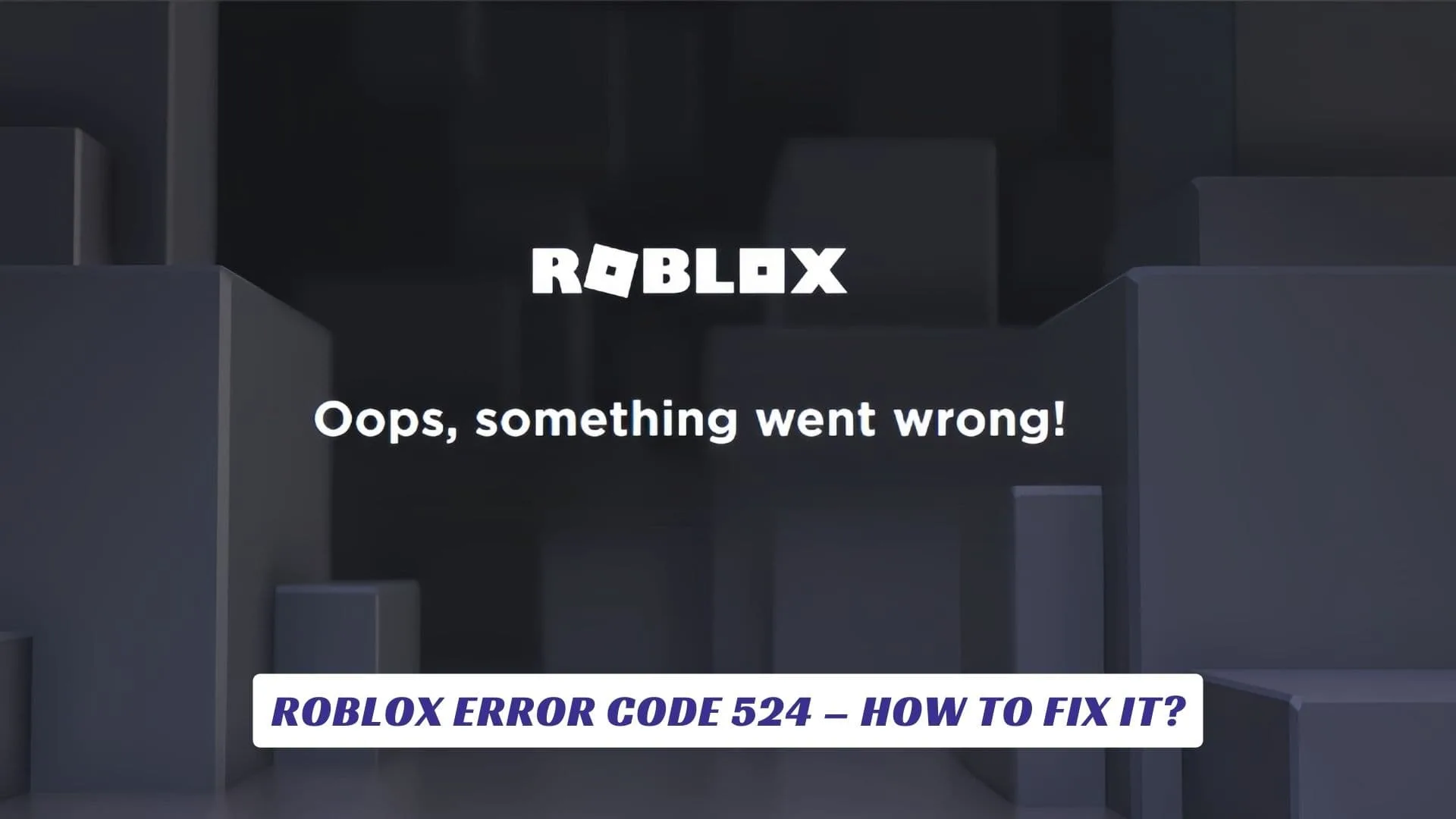Contents
When you’re immersed in the world of Roblox, one of the last things you want to encounter is an error that halts your gameplay. Unfortunately, the Roblox Error Code 524 can bring your gaming experience to an abrupt stop, leaving you frustrated and unable to join your favorite games or connect with friends. But don’t worry – this article is here to help you understand what Roblox Error Code 524 is, why it occurs, and most importantly, how to fix it so you can get back to enjoying the endless adventures that Roblox has to offer. Whether you’re a seasoned player or a newbie exploring the platform for the first time, knowing how to troubleshoot and resolve Roblox Error Code 524 can make all the difference in your gaming journey. Let’s dive into the causes behind this issue and walk through the steps you can take to fix it!
What is Roblox Error Code 524?
Roblox Error Code 524 is a connectivity issue that occurs when players attempt to join a game or experience, but the platform fails to establish a proper connection. Typically, this error is associated with permission issues, where the game you are trying to access is either private or restricted, preventing you from joining it. Sometimes, this error can occur due to server problems on Roblox’s end or network issues on your side. Understanding the specific cause of the error is the first step in troubleshooting and resolving it efficiently.
Common Causes of Roblox Error Code 524
Several factors can lead to Roblox Error Code 524, and it’s essential to narrow down the issue to find the right solution. Let’s explore some of the most common reasons this error occurs:
- Private or Restricted Games: If the game you are trying to access is set to private or restricted, you might receive Error Code 524. This means you don’t have the necessary permissions to join the game, which can happen if you’re not part of the right group or haven’t been invited.
- Server Problems on Roblox: Sometimes, Roblox servers experience temporary downtime or connectivity issues that prevent users from joining games, resulting in Error Code 524. This can happen if Roblox is undergoing maintenance or experiencing an unexpected outage.
- Network Connection Issues: Poor internet connection or issues with your Wi-Fi network can also trigger this error. If your device can’t establish a stable connection with Roblox’s servers, you may encounter Error Code 524.
- Blocked or Limited Access by Roblox’s Security Filters: Roblox’s security measures may flag certain connections or actions as suspicious, leading to an automatic denial of access, resulting in Error Code 524. This could happen if your account has been flagged or if Roblox’s security protocols are too strict on your connection.
How to Fix Roblox Error Code 524
Now that we’ve covered the potential causes of Roblox Error Code 524, let’s take a look at some of the ways you can troubleshoot and fix this issue. Follow these steps to get back to gaming as quickly as possible!
1. Check the Game’s Privacy Settings
One of the most common reasons for Error Code 524 is attempting to join a private or restricted game. If you’re trying to join a game that has limited access, you need to ensure that you have the necessary permissions. If the game is part of a group, ensure that you are a member of that group. If the game requires an invitation, make sure the game’s creator has invited you.
2. Restart Your Roblox App or Browser
Sometimes, simply restarting your Roblox app or browser can resolve connection issues and clear out any temporary glitches that might be causing Error Code 524. Log out of your account, close the app or browser, and then reopen it to see if the problem persists.
3. Check Roblox Server Status
If Roblox servers are down or undergoing maintenance, there’s little you can do to fix Error Code 524 yourself. However, you can check the status of Roblox servers by visiting the official Roblox status page or checking online forums and social media for updates. If Roblox is indeed experiencing issues, all you can do is wait until the servers are back online.
4. Test Your Internet Connection
A poor or unstable internet connection can lead to Error Code 524. Ensure that your Wi-Fi or Ethernet connection is stable and that you have a strong signal. Try restarting your router or using a different network to see if the error persists. Additionally, if you’re using a VPN or proxy, try disabling it and connecting directly to Roblox without it.
5. Clear Cache and Cookies
If you’re playing Roblox in a web browser, clearing your browser’s cache and cookies can help fix issues with connectivity and performance. Old or corrupted data can sometimes interfere with Roblox’s functionality, so clearing these files might resolve Error Code 524.
6. Update Roblox and Your Device
Outdated versions of the Roblox app or your device’s operating system can cause compatibility issues and trigger errors. Ensure that both your Roblox app and your device’s software are up to date. If an update is available, install it and see if it resolves the error.
7. Contact Roblox Support
If none of the above solutions work, you may need to contact Roblox support for further assistance. They can provide additional troubleshooting steps or investigate if there’s an issue with your account or the game you’re trying to join.
Preventing Roblox Error Code 524 in the Future
While it’s difficult to prevent all issues that can lead to Roblox Error Code 524, there are a few steps you can take to minimize the chances of encountering this error in the future:
- Be Mindful of Game Privacy Settings: Always check the game’s privacy settings before attempting to join. Ensure that you have the appropriate permissions or invite to access the game.
- Ensure Stable Internet Connection: Make sure you have a reliable internet connection with minimal interruptions. Using a wired connection instead of Wi-Fi can improve stability.
- Monitor Roblox’s Server Status: Stay informed about Roblox’s server status by checking for updates on their official status page or social media channels.
- Keep Your Device and Roblox Updated: Regularly update your device’s operating system and the Roblox app to ensure optimal performance.
Conclusion
Roblox Error Code 524 can be frustrating, but it’s usually easy to fix with the right troubleshooting steps. Whether the issue is related to game privacy settings, server problems, or your network connection, the solutions provided above should help you resolve the error quickly and get back to enjoying your favorite Roblox games. With a little patience and the right knowledge, you can minimize disruptions and make the most of your time on this exciting video game platform. Happy gaming!