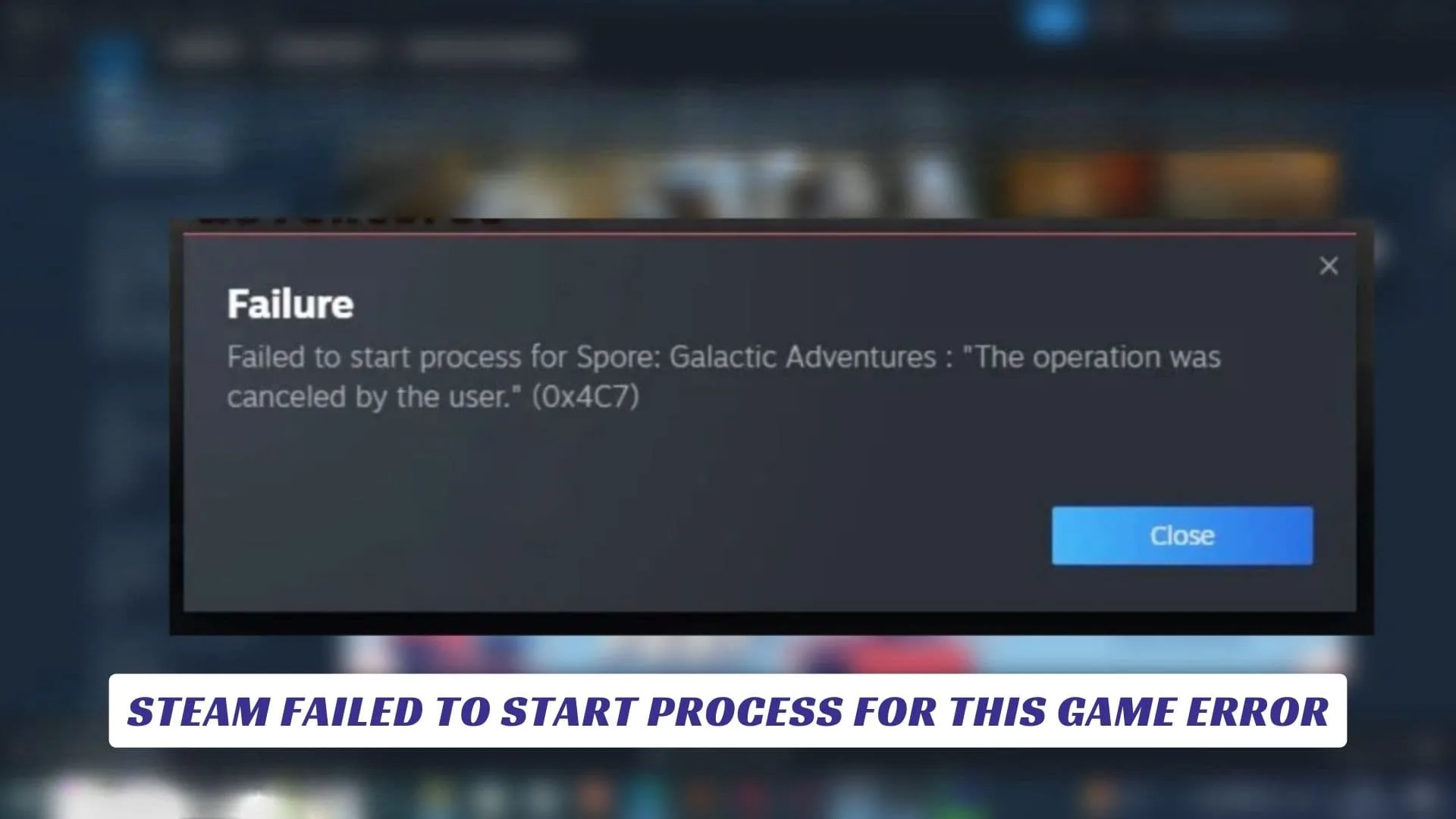Contents
Encountering the “Steam Failed to Start Process for This Game Error” can be frustrating, especially when you’re eager to dive into your favorite games. This issue typically occurs when Steam fails to launch a game properly, leaving you staring at an error message instead of the loading screen. The root causes of this error can vary—from corrupted game files to issues with your Steam installation or conflicts with antivirus programs. In this article, we will explore the most common reasons behind this issue and provide step-by-step solutions to help you get your game up and running. Whether you’re a seasoned gamer or just getting started, understanding how to troubleshoot this error will save you time and frustration, allowing you to enjoy your gaming experience without any more interruptions.
Common Causes Of “Steam Failed To Start Process For This Game Error”
Before diving into solutions, it’s important to understand what could be causing this error. The “Steam Failed to Start Process for This Game” issue usually occurs due to one or more of the following reasons:
- Corrupted Game Files: Sometimes, game files can become corrupted during the installation process, causing issues when trying to launch the game.
- Outdated Steam Client: An outdated Steam client can cause compatibility issues with certain games, leading to launch errors.
- Antivirus or Firewall Blocking Steam: Security software can sometimes interfere with Steam’s ability to launch a game, mistaking it for a potential threat.
- Conflicts With Other Software: Background programs, such as screen recorders or system optimization tools, can cause interference with Steam, triggering this error.
- Insufficient System Resources: If your computer doesn’t meet the minimum requirements for the game or is running too many processes in the background, it may fail to start the game.
How To Fix “Steam Failed To Start Process For This Game Error”
Now that you know the possible causes, here are the steps you can take to fix the error and get back to gaming.
Step 1: Verify Game Files
One of the most common causes of this issue is corrupted game files. Steam has a built-in tool that allows you to verify the integrity of your game files and replace any missing or corrupted files.
- Open Steam and go to your Library.
- Right-click on the game that is causing the issue and select Properties.
- Go to the Local Files tab and click on Verify Integrity of Game Files.
- Wait for Steam to complete the process. If any files are corrupted or missing, Steam will automatically replace them.
Step 2: Update Steam
Running an outdated version of Steam can cause compatibility issues with newer games. To update your Steam client:
- Open Steam.
- In the top-left corner, click on Steam and then Check for Steam Client Updates.
- If an update is available, Steam will automatically download and install it.
- Restart Steam and try launching the game again.
Step 3: Disable Antivirus or Firewall Temporarily
Sometimes, your antivirus software or firewall may block Steam from starting the game. To test if this is the issue, temporarily disable your antivirus or firewall:
- Open your antivirus software and disable it for a short period.
- Try launching the game again.
- If the game starts, add Steam and the game’s executable file to your antivirus whitelist and re-enable your security software.
Step 4: Close Background Programs
If other programs are consuming too many system resources, this could prevent Steam from launching the game. To free up system resources, close any unnecessary background programs:
- Press Ctrl + Shift + Esc to open Task Manager.
- Look for any unnecessary programs running in the background and right-click on them to select End Task.
- Try launching the game again.
Step 5: Run Steam as Administrator
Running Steam with administrative privileges can sometimes solve permission-related issues:
- Right-click on the Steam shortcut and select Run as Administrator.
- Try launching the game again to see if this resolves the issue.
Step 6: Reinstall The Game
If none of the previous steps worked, reinstalling the game could be the solution. Uninstall the game and reinstall it through Steam:
- Right-click on the game in your Steam Library and select Manage > Uninstall.
- After uninstallation, go to your Library and click on the game to reinstall it.
- Once installed, try launching the game again.
Additional Troubleshooting Tips
If you’re still encountering the “Steam Failed to Start Process for This Game Error” after trying the above steps, here are some additional troubleshooting tips:
- Check for Windows Updates: Make sure your operating system is up-to-date, as outdated system files can cause compatibility issues.
- Adjust Compatibility Settings: Right-click on the game’s executable file and go to Properties > Compatibility. Try running the game in compatibility mode for an earlier version of Windows.
- Check System Requirements: Ensure that your computer meets the minimum system requirements for the game.
- Reinstall Steam: If the issue persists, you can try reinstalling the entire Steam client. Make sure to back up your game files first to avoid losing progress.