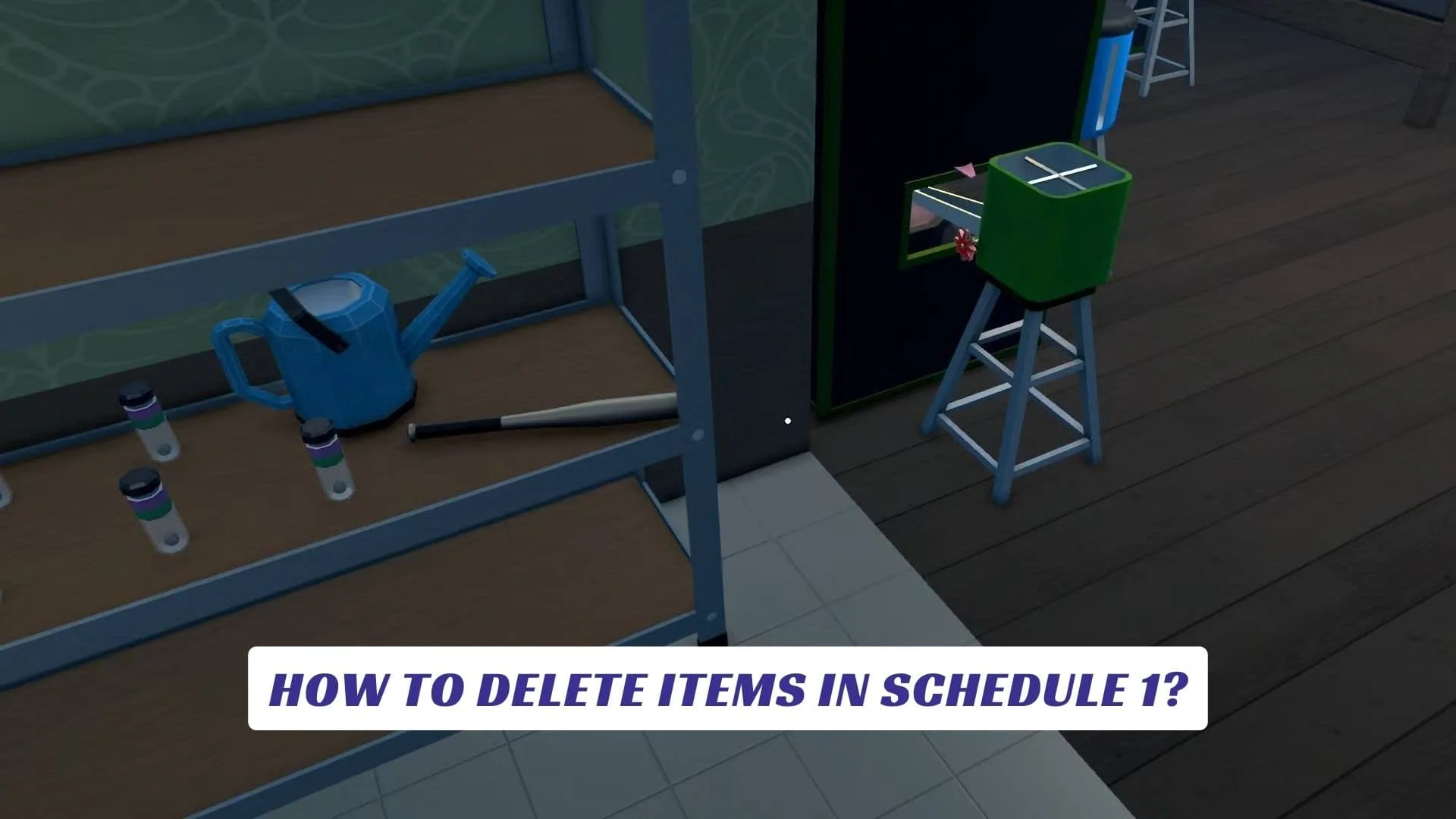Contents
If you’ve ever wondered how to delete items in Schedule 1, you’re not alone. In this satirical simulation video game, managing your inventory is crucial as you juggle everything from high-quality “products” to skateboards and random junk. The limited inventory space in Schedule 1 makes it essential to know how to get rid of unwanted items, especially when your empire starts to grow and every slot counts. This guide will walk you through the best ways to delete items in Schedule 1, including how to discard objects from your inventory, use storage shelves, and even make use of trash bins and compactors. Whether you’re a new player or a seasoned kingpin, mastering inventory management will help you streamline your operations and keep your focus on expanding your virtual business.
Why Delete Items in Schedule 1?
- Inventory space is limited and fills up quickly with various items.
- Keeping only valuable or necessary items helps you organize and optimize your gameplay.
- Some items, like used boxes or trash, serve no purpose and just take up space.
The Main Way to Delete Items in Schedule 1
The primary method for deleting items in Schedule 1 is through your in-game phone’s inventory interface:
- Open your phone by pressing the Tab key, which brings up your inventory screen.
- Locate the small red Discard box in the bottom right corner of the screen.
- Drag and drop any unwanted item into the Discard box.
- There will be a short delay, giving you a chance to cancel if you change your mind.
- Once the timer runs out, the item is permanently deleted from your inventory—so be careful not to discard anything valuable!
Using Storage Shelves to Remove Items
Another way to manage unwanted inventory is by using storage shelves:
- Find a storage shelf in your base or safehouse.
- Interact with the shelf (usually by pressing E).
- Place the item in the special “remove” or “discard” slot located at the bottom right of the shelf interface.
- Wait for the timer to complete, and the item will be deleted from your inventory permanently.
Deleting Objects in Your Rooms
If you want to remove objects placed in your rooms, such as furniture or equipment:
- Hold right-click while looking at the object to turn it back into an item in your inventory.
- Open your phone or storage shelf, and use the discard method as above to delete it.
Using Trash Bins and Compactors
For certain items, especially trash like used boxes or cartons:
- Pick up the item (press E or your interact key).
- Walk to a trash bin or trash compactor found around the city or your residence.
- Hold the item over the bin and let go to throw it away.
- Some bins may get full; in that case, buy trash bags and empty them into dumpsters around the map.
Important Tips
- Deletion is permanent: Once an item is discarded, it cannot be recovered. Always double-check before deleting.
- Not all items can be trashed: Some objects can only be deleted via the inventory discard box or storage shelves.
- Valuable items can be re-purchased: If you accidentally delete something important, you can usually buy it back from shops like Dan’s Hardware.
Quick Reference Table
| Method | How to Use | Permanence |
|---|---|---|
| Discard Box (Phone) | Drag items to red discard box in inventory | Permanent |
| Storage Shelf | Place item in shelf’s discard slot | Permanent |
| Trash Bin/Compactor | Drop trash items into bin/compactor | Permanent |
| Room Objects | Right-click to pick up, then discard | Permanent |