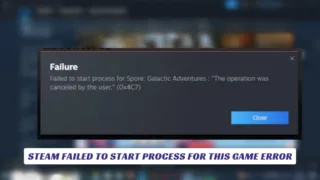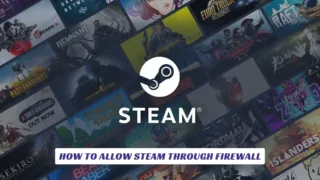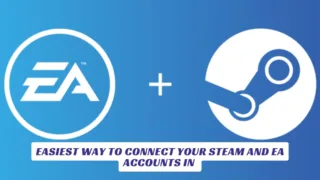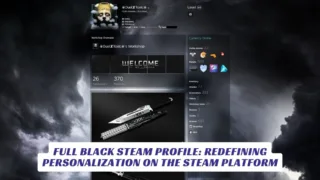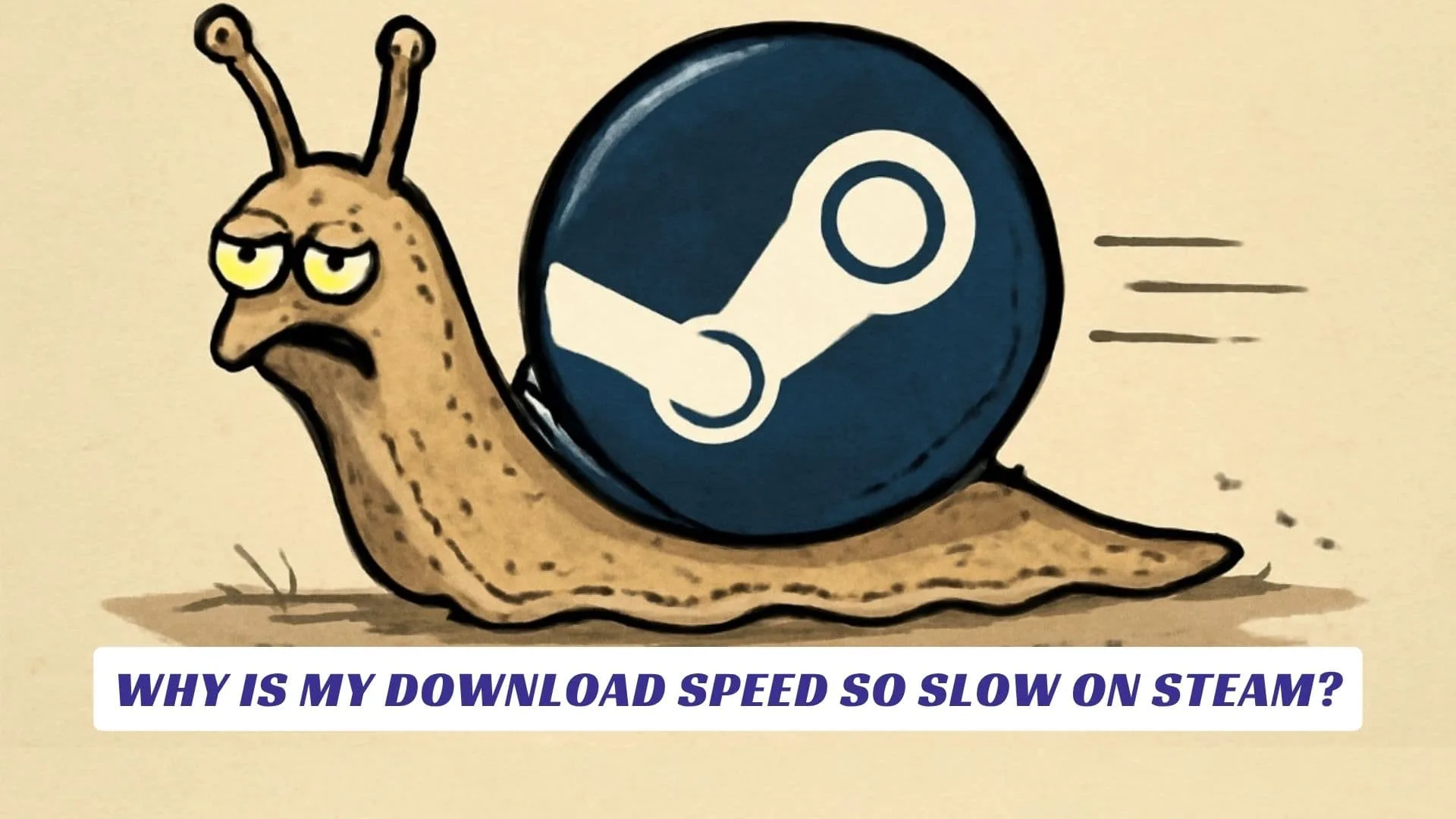
Contents
If you’ve ever sat staring at the progress bar, wondering “why is my download speed so slow on Steam,” you’re definitely not alone—especially when you’re excited to dive into a new release or update your favorite game. Slow Steam download speeds can turn a quick gaming session into an exercise in patience, and there are a bunch of reasons why this happens, from Steam server issues and network congestion to bandwidth limits, background apps, outdated drivers, and even your own download settings. In this article, we’ll break down the most common causes of slow Steam downloads and walk you through easy fixes to help you troubleshoot and optimize your setup for the fastest downloads possible.
Common Reasons for Slow Download Speeds on Steam
1. Network Congestion and ISP Throttling
During peak hours, your internet service provider (ISP) may slow down your connection to manage network traffic, especially if lots of people are downloading big files at the same time. This can seriously reduce your Steam download speed.
2. Too Many Devices or Apps Using Bandwidth
Streaming, file sharing, or even other game launchers running in the background can eat up your bandwidth. Check Task Manager to see what’s hogging your network and close unnecessary apps.
3. Steam Server Issues or Wrong Download Region
Steam automatically assigns you a download region, but it’s not always the fastest. If your assigned server is overloaded or far from your location, downloads can crawl. Changing your download region in Steam’s settings can make a big difference.
4. Download Settings in Steam
Steam’s own settings might be limiting your speed. If you’ve set a bandwidth limit or enabled “throttle downloads while streaming,” your downloads will be capped. Check your Steam Downloads settings and untick any limits.
5. Weak Wi-Fi or Network Instability
A weak Wi-Fi signal, interference from other devices, or network instability can slow things down. Switching to a wired Ethernet connection is often much faster and more reliable.
6. Outdated Drivers or Hardware Issues
Old network drivers, outdated router firmware, or a nearly full or slow hard drive can impact download speeds. Make sure your hardware and drivers are up to date.
7. VPNs, Proxies, and Firewalls
Using a VPN or proxy can slow your dpownloads, and sometimes firewalls or antivirus software can interfere with Steam’s connection.
8. Steam Client Cache Issues
A cluttered download cache in Steam can cause slow speeds. Clearing the cache can help refresh your connection to Steam’s servers.

How to Fix Slow Steam Download Speeds
1. Restart Your PC and Router
A classic fix for a reason—restarting both can resolve many network hiccups.
2. Change Your Download Region
- Open Steam > Settings > Downloads
- Select a different region from the “Download Region” dropdown
- Restart Steam and try downloading again
3. Remove Bandwidth Limits in Steam
- In Steam > Settings > Downloads, make sure “Limit bandwidth to” is unchecked
- Also untick “Throttle downloads while streaming” and “Schedule auto-updates” for unrestricted downloads
4. Close Background Apps and Pause Other Downloads
- Open Task Manager (Ctrl + Shift + Esc)
- End unnecessary programs using a lot of network bandwidth
5. Use a Wired Connection
- Plug your PC directly into your router with an Ethernet cable for a faster, more stable connection4
6. Clear Steam’s Download Cache
- Steam > Settings > Downloads > Clear Download Cache
- Restart Steam and log in again
7. Update Network Drivers and Router Firmware
- Check for updates to your network adapter and router firmware for optimal performance
8. Disable VPNs, Proxies, and Firewalls Temporarily
- Turn off VPNs and proxies while downloading
- Temporarily disable firewalls or antivirus to see if speeds improve
9. Download During Off-Peak Hours
- Try downloading games late at night or early morning to avoid network congestion
10. Check Your Hard Drive Health and Space
- Ensure your drive isn’t nearly full and is running the latest firmware
Bonus Tips
- Set Steam’s process priority to “Realtime” in Task Manager for a small boost.
- If you have a high-speed NVMe or SSD, use it for your Steam library for better write speeds.
- Disable IPv6 in your network settings if you experience persistent issues.
FAQs
Q: How do I change my download region in Steam?
A: Go to Steam > Settings > Downloads, select a different region from the dropdown, and restart Steam.
Q: Will using a VPN help my Steam download speed?
A: Usually, VPNs slow down Steam downloads. Try disabling your VPN to see if your speed improves.