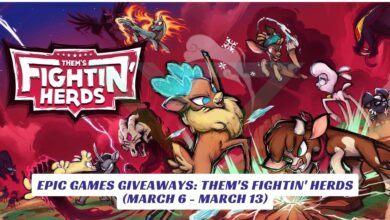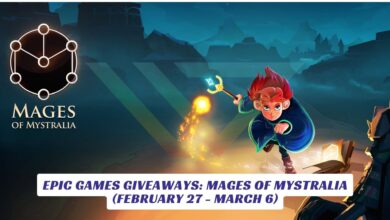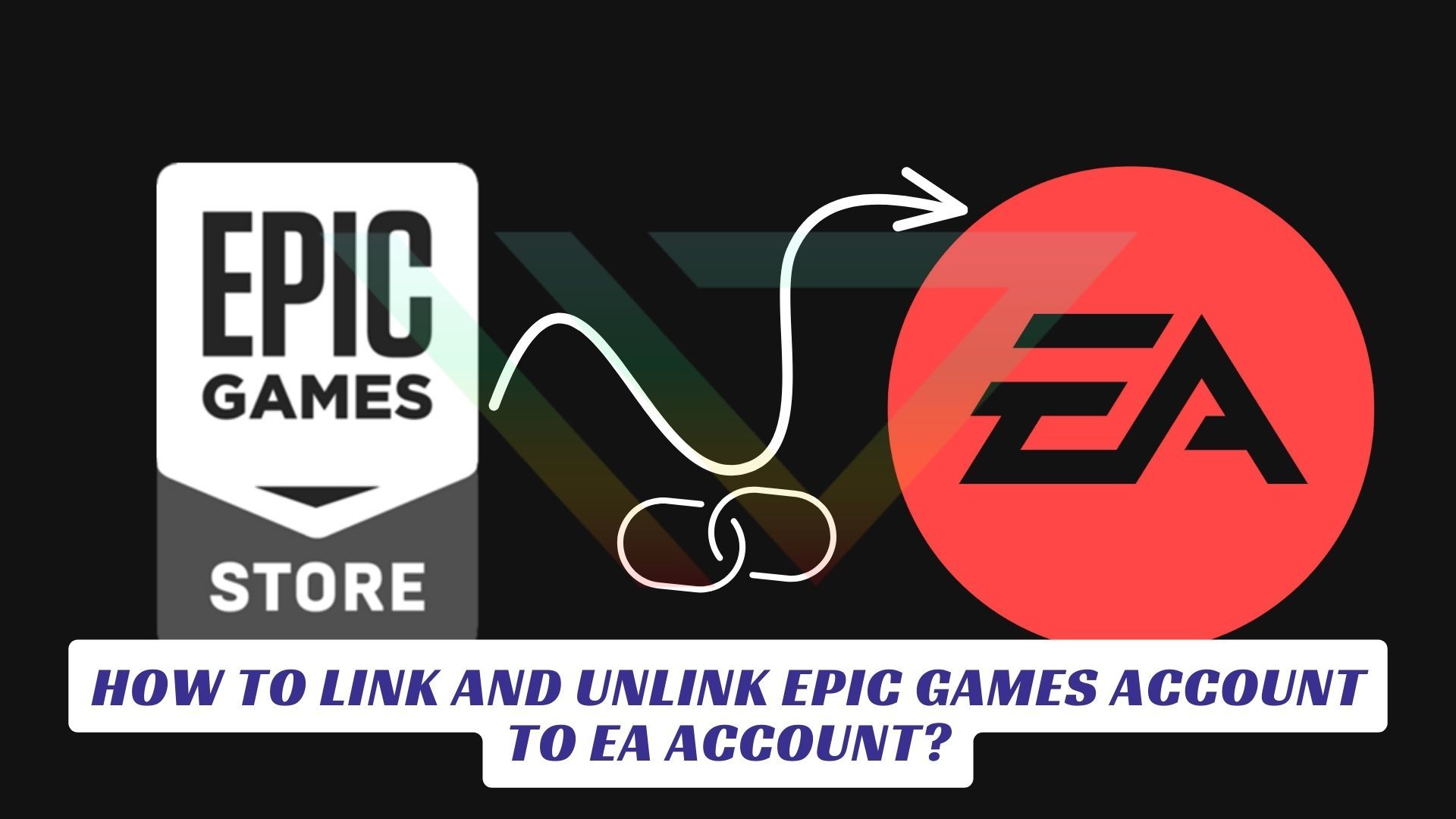
Gamers who haven’t yet connected their Epic Games account with their EA App are missing out on a lot. Fortunately, linking the two accounts is pretty simple and can be completed in a few steps. Check out to learn how to link your Epic Games account to your EA App account.
You’ll need to install the Epic Games launcher to get started. Once the launcher is installed, follow the following steps:
- Sign in to your Epic Games account.
- Go to your Library, choose your EA game, and click Install.
- The EA app will launch and ask you to link your Epic Games account and your EA Account.
- Log in to the EA app using your EA Account info, or create a new EA Account.
- Epic Games will install your game and let you know when it’s ready to play.
There is also another option you can try. For this method, after you install the Epic Games and EA apps on your PC, log in to your Epic Games account and select the EA game you want to install. The EA app will ask you to link your accounts and then install the game in your Library.
You’ll be able to play games that require an EA account in the Epic Games launcher. This way, you’ll have a more seamless gaming experience across multiple platforms.
How To Unlink Epic Games Account From EA App?
You won’t be able to unlink your Epic Games account from your EA Account again for six months if you do so and link it to a different EA Account that you own. So, you should understand the risks of unlinking before taking these actions to make sure it’s the right decision for you.
- To unlink your Epic Games account from your EA App, you should first go to the EA Account settings portal and click on Connections.
- You can find the linked accounts on the Connections page. Simply click on the Unlink button next to the linked account you want to unlink.
- After you click on the unlink button, you’ll get a verification code via email. Enter the code and select Submit.
- Read the disclaimer and make sure you want to unlink. Then check the box next to I understand and wish to continue.
- Click Unlink and then finish the process.