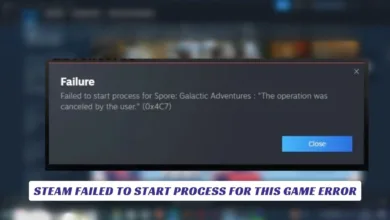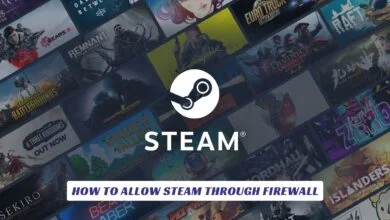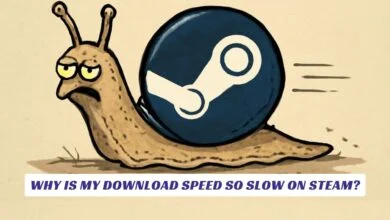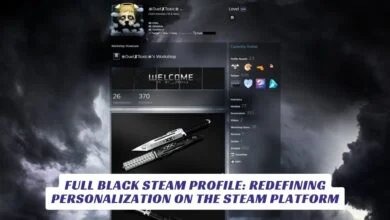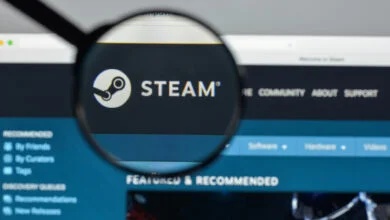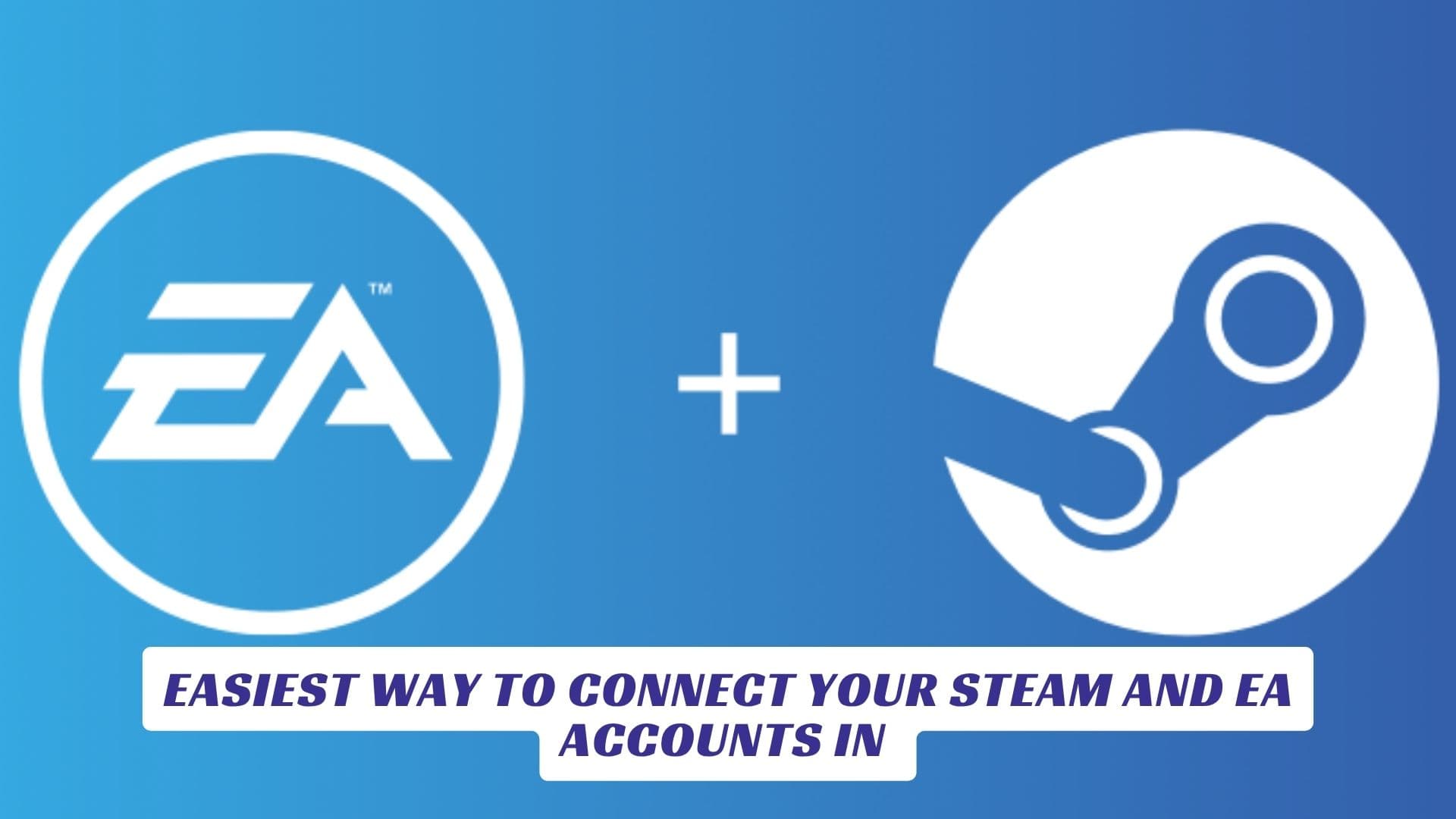
Contents
If you’re looking for the easiest way to connect your Steam and EA accounts, you’re not alone. As two of the most popular video game platforms, Steam and EA (formerly known as Origin) offer a vast library of blockbuster titles, multiplayer experiences, and exclusive content. Linking your Steam and EA accounts is essential for playing EA games purchased on Steam, accessing cross-platform multiplayer, transferring progress, and enjoying unified friends lists. In this guide, we’ll walk you through the step-by-step process to connect your Steam and EA accounts, highlight the benefits of linking them, and troubleshoot common issues.
Why Connect Your Steam and EA Accounts?
Linking your Steam and EA accounts provides several important benefits:
- Play EA Games on Steam: Many EA games on Steam require a linked EA account to launch and save progress.
- Access EA Play Benefits: If you subscribe to EA Play through Steam, you’ll get rewards, early access, and a growing library of EA titles.
- Cross-Platform Multiplayer: Enjoy multiplayer gaming with friends across both platforms.
- Unified Friends List: Stay connected with friends whether they’re on Steam or EA.
- Seamless Progression: Carry your achievements, unlocks, and stats between platforms.
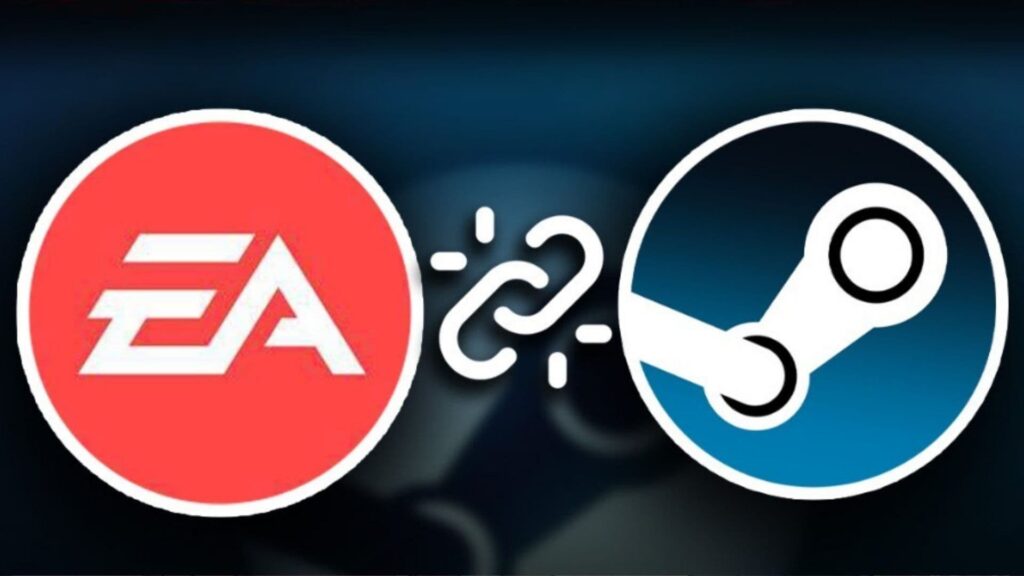
Step-by-Step Guide: How to Connect Your Steam and EA Accounts
Follow these simple steps for the fastest and most reliable way to link your accounts:
1. Launch an EA Game from Steam
- Install and open any EA game you own on Steam (such as FIFA, Battlefield, or The Sims 4).
- The game will prompt you to sign in to your EA account before you can play.
2. Sign In or Create an EA Account
- If you already have an EA account, enter your login details.
- If you don’t have one, follow the prompts to create a new EA account.
3. Authorize the Connection
- After signing in, EA will ask for permission to link your Steam account.
- Confirm and authorize the connection.
4. Confirmation
- Once linked, you’ll see a confirmation message.
- Your Steam and EA accounts are now connected, and you can access EA games directly from your Steam library.
5. (Optional) Manage Linked Accounts
- Visit the EA Account Settings page online to view or manage your connected platforms.
Troubleshooting Common Issues
- Already Linked Error: If you receive a message that your Steam account is already linked to another EA account, you’ll need to contact EA Support to resolve the conflict.
- Multiple Accounts: Make sure you’re using the correct EA account, as each Steam account can only be linked to one EA account at a time.
- Connection Problems: Restart Steam and the EA app if you encounter errors, or try linking through the EA website.
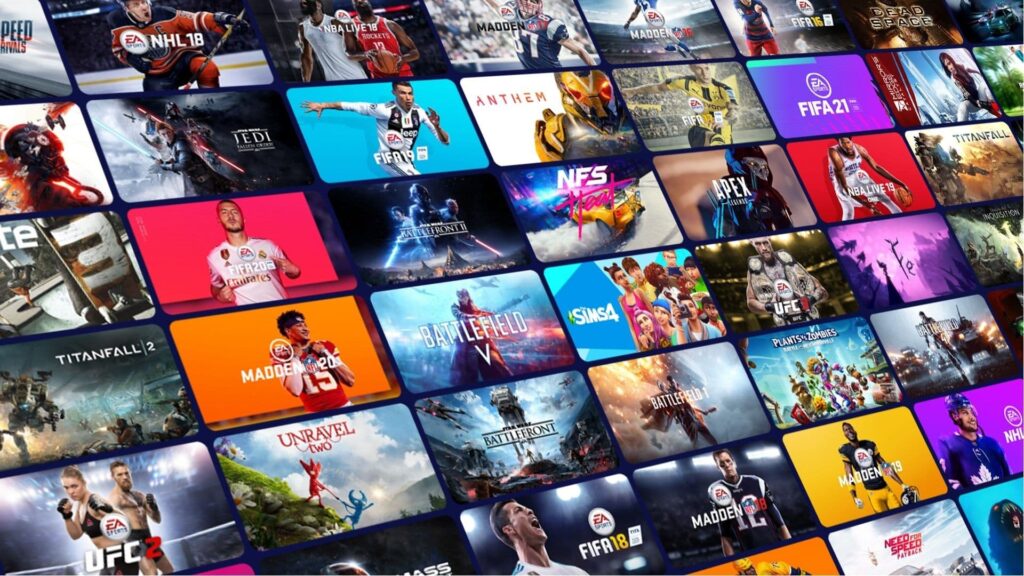
Benefits of Linking Steam and EA Accounts
- Unified Game Libraries: Access all your EA and Steam games in one place.
- Exclusive Rewards: Get special in-game bonuses and early access events.
- Simplified Multiplayer: Match with friends across platforms without extra steps.
- Centralized Support: Manage your account and subscriptions from a single dashboard.
Frequently Asked Questions
Can I unlink my Steam and EA accounts?
Yes, you can unlink them from your EA Account Settings, but you may lose access to some games or progress.
Do I need to link accounts for every EA game?
No, linking once covers all EA games on Steam.
Does linking cost anything?
No, linking your accounts is free.