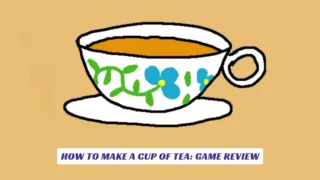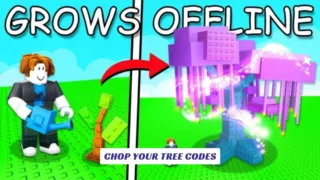Contents
If you’ve ever wished your Sims 4 game looked more vibrant, cinematic, or simply more “you,” then exploring Sims 4 ReShade presets is the perfect way to breathe new life into your gameplay. Sims 4 ReShade presets are custom visual filters that dramatically enhance the game’s graphics, adding everything from dreamy lighting and soft focus to bold colors and moody atmospheres. With the right preset, your Sims 4 experience can go from flat and washed out to absolutely stunning—making every screenshot and story pop with personality. In this comprehensive guide, we’ll walk you through what ReShade presets are, how to install them, where to find the most popular and beautiful options, and tips for customizing your visuals to match your unique style. Whether you’re a builder, storyteller, or just want your everyday gameplay to look its best, Sims 4 ReShade presets are the secret weapon for next-level immersion and creativity.
What Are Sims 4 ReShade Presets?
ReShade is a post-processing injector for games, allowing players to apply custom visual effects and filters in real time. In The Sims 4, ReShade presets are configuration files created by the community that change the game’s lighting, color grading, depth of field, and more. These presets can make your game look brighter, more cinematic, or even give it a cartoon-like vibe, depending on your personal taste.
Why Use ReShade Presets in The Sims 4?
- Enhanced Graphics: Make your game look more realistic or stylized.
- Better Screenshots: Perfect for storytellers, machinima creators, and CC showcasers.
- Personalization: Tailor your visuals to match your gameplay mood—soft and pastel, vibrant and bold, or dark and moody.
- Easy to Switch: Change presets on the fly to suit different worlds, weather, or in-game events.
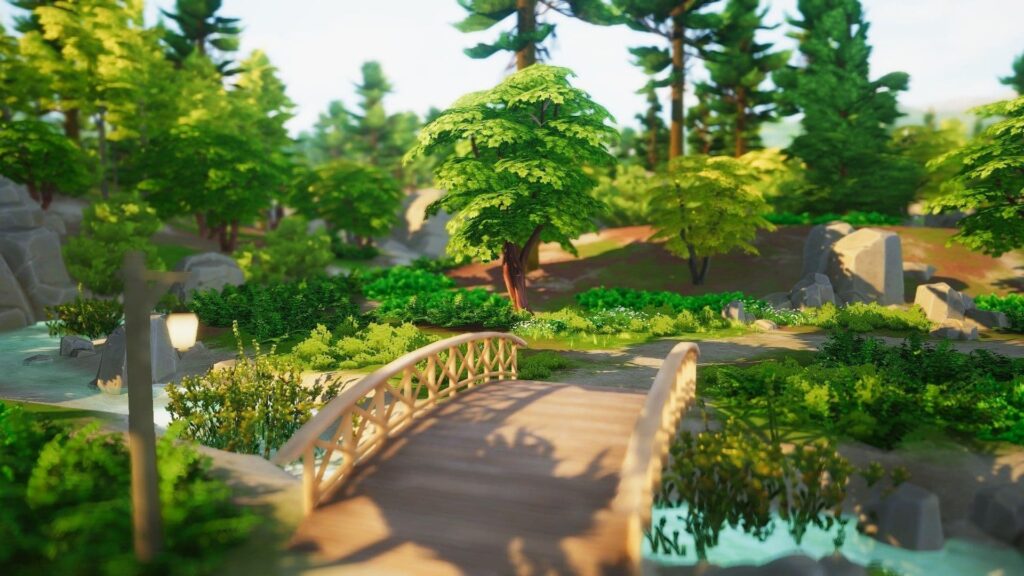
How to Install ReShade and Presets in Sims 4
- Download ReShade: Visit the official ReShade website and download the latest version (as of 2025, version 6.3.3)1.
- Install ReShade: Run the installer and select your Sims 4 executable file. Choose the rendering API (usually DirectX 9 for Sims 4).
- Download Presets: Find your favorite presets on trusted community sites like Tumblr, MustHaveMods, or Pinterest.
- Add Presets: Place the downloaded preset files (.ini) into your Sims 4 game directory or a dedicated “ReShade Presets” folder.
- Activate in Game: Launch Sims 4, press the ReShade menu key (usually “Home”), and select your preset from the list16.
- Customize: Tweak settings or toggle effects for the perfect look.
Top Sims 4 ReShade Presets to Try
Here are some of the most popular and beautiful Sims 4 ReShade presets, each offering a unique aesthetic:
- Dove 2.0 by kindlespice: Adds brightness and a pinky/purple hue for a soft, dreamy effect.
- October Mist by Simdle: Darker, neutral tones with enhanced contrast for a moody vibe.
- Herbalhaze by imkeegscc: Bright, whimsical, and peachy—great for vibrant gameplay.
- Lunar by simancholy: Cartoon-like with optional blurry backgrounds, perfect for cinematic screenshots.
- Thatched by amoebae: Fixes lighting in Cottage Living’s Henford-on-Bagley world.
- Eris by cerubean: Brightens the game and adds subtle blur, ideal for portraits.
- Compass by intramoon: Neutral and saturated, with deep blacks for dramatic scenes.
- Pearl by MiikoCC: Artistic and bold, though available via Patreon.
- Bright by Unicorn Poopz: Super saturated and summery for a cheerful look.
- Eleanora by talentedtrait: Inspired by Dove, with more whites and less pink for a fresh, clean style.

Tips for Using Sims 4 ReShade Presets
- Read Instructions: Always check the preset creator’s notes for installation tips or extra requirements.
- Performance: Some presets are heavier on performance—experiment to find what works best for your system6.
- Toggle Effects: Use hotkeys to enable or disable specific effects like depth of field or bloom for gameplay vs. screenshots.
- Combine with Lighting Mods: For even more dramatic changes, pair ReShade presets with in-game lighting mods.
Where to Find More Presets
- Tumblr: Many creators share free and paid presets—search “Sims 4 ReShade preset.”
- Pinterest: Boards dedicated to Sims 4 ReShade inspiration and downloads.
- YouTube: Tutorials and showcase videos often link to presets in the description13.