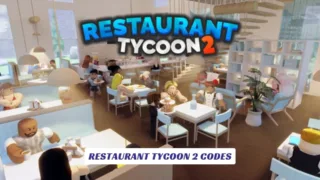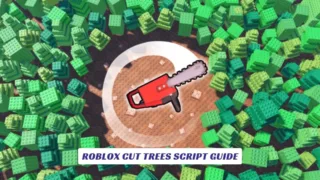Contents
If you’re ready to transform your Euro Truck Simulator 2 experience, nothing beats a triple monitor setup. With the right configuration, Euro Truck Simulator 2 triple monitor setup lets you enjoy a sweeping, ultra-wide view of Europe’s highways, offering unmatched realism and immersion. In this comprehensive guide, we’ll walk you through every step of getting your triple monitors working perfectly with ETS2, from hardware requirements and software setup to in-game settings and field of view adjustments. Whether you’re a seasoned sim enthusiast or a newcomer eager to upgrade your rig, this article covers everything you need to know about triple screen support in Euro Truck Simulator 2, including troubleshooting tips and expert advice for the best results.
Why Use a Triple Monitor Setup in Euro Truck Simulator 2?
A triple monitor setup in ETS2 dramatically expands your field of view, letting you see your mirrors, dashboard, and the road ahead—all at once. This setup not only boosts immersion but also enhances situational awareness, making lane changes, parking, and navigating tight spaces much more realistic. For simulation fans, it’s the closest you can get to sitting in a real truck cab without leaving your desk.
What You Need for a Triple Monitor Setup
- Three Monitors: Ideally, all the same size and resolution for seamless visuals.
- Powerful GPU: NVIDIA or AMD graphics card capable of running triple displays (NVIDIA Surround or AMD Eyefinity support strongly recommended).
- Display Cables: Ensure your GPU has enough outputs and you have the correct cables.
- ETS2 Installed: Latest version of Euro Truck Simulator 2.

Step-by-Step Guide: Setting Up Triple Monitors in ETS2
1. Configure NVIDIA Surround or AMD Eyefinity
Before adjusting any in-game settings, you must combine your three monitors into one logical display using your GPU’s software:
- For NVIDIA Users:
- Open NVIDIA Control Panel.
- Go to “Configure Surround, PhysX.”
- Enable “Span displays with Surround.”
- Arrange your monitors in the correct order and apply settings.
- For AMD Users:
- Use AMD Eyefinity to create a single large display from your three monitors.
This step is crucial—ETS2 requires your system to see all three monitors as one ultra-wide screen.
2. Set the Correct Resolution in ETS2
- Launch ETS2.
- Go to Options > Graphics.
- Set the resolution to match your combined screen width (e.g., 3 x 1920×1080 = 5760×1080).
- Set display mode to Fullscreen for best performance.
3. Enable and Configure Multi-Monitor Support
- Close the game.
- Navigate to your ETS2 configuration files:
Documents\Euro Truck Simulator 2\config.cfg - Open
config.cfgwith Notepad. - Find the line:
uset r_multimon_mode "0" - Change the value to
2or4(mode 2 and 4 are commonly used for triple screen setups). - Save and close the file.
4. Fine-Tune with multimon_config.sii
- In the same folder, look for
multimon_config.sii. - This file allows you to customize angles, field of view, and monitor alignment for a seamless panoramic view.
- Use tools like the ETS2 FOV Calculator and Triple Screen Calculator for precise measurements.
- Adjust settings such as
horizontal_fov,heading_offset, andnormalized_widthto match your physical setup.
5. Test and Adjust In-Game
- Relaunch ETS2.
- Test your setup and make further tweaks in
multimon_config.siias needed for the most realistic alignment and perspective. - Adjust your seat position in-game for the best viewing angle.
Performance Tips for Triple Monitor Setups
- Running three monitors is demanding—consider lowering scaling or graphics settings if you experience frame drops.
- Use in-game anti-aliasing and tweak NVIDIA/AMD control panel settings for the best visual quality without sacrificing too much performance.
- Keep drivers up to date for optimal compatibility.
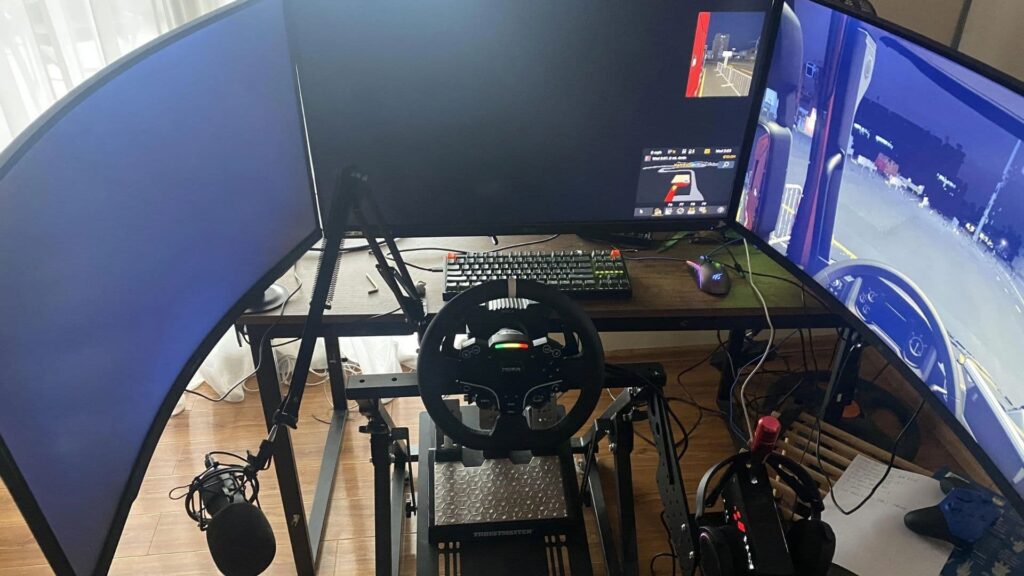
Troubleshooting Common Issues
- Only Center Monitor Works:
Ensure NVIDIA Surround or AMD Eyefinity is enabled and your resolution is set to the combined width. - Distorted Side Views:
Use multimon modes and adjust FOV and angles inmultimon_config.siifor natural side perspectives. - Game Crashes or Low FPS:
Lower graphics settings or scaling, and close background apps to free up system resources.
Expert Tips for the Best Triple Monitor Experience
- Measure your monitor angles and distances precisely for accurate FOV calculations.
- Backup your config files before making changes.
- Use a bezel-free kit for seamless visuals across screens.
- Experiment with different multimon modes to find what feels most natural for your setup.
Frequently Asked Questions
Do I need identical monitors?
Matching size and resolution is highly recommended for the best experience, but mixed setups can work with extra configuration.
Can I use triple monitors without NVIDIA Surround or AMD Eyefinity?
ETS2 requires your system to present the monitors as one logical display, so Surround or Eyefinity is necessary for true triple monitor support.
What’s the best FOV for triple monitors?
Use an FOV calculator and your actual monitor measurements for the most realistic view—avoid excessive FOV to prevent image stretching.