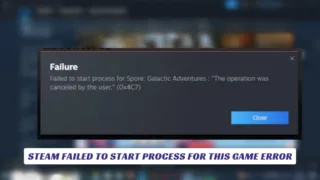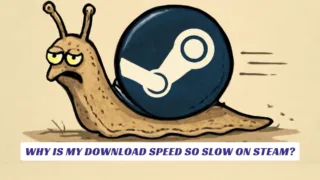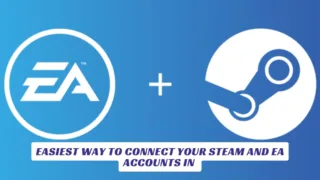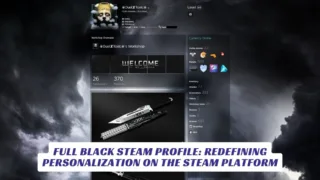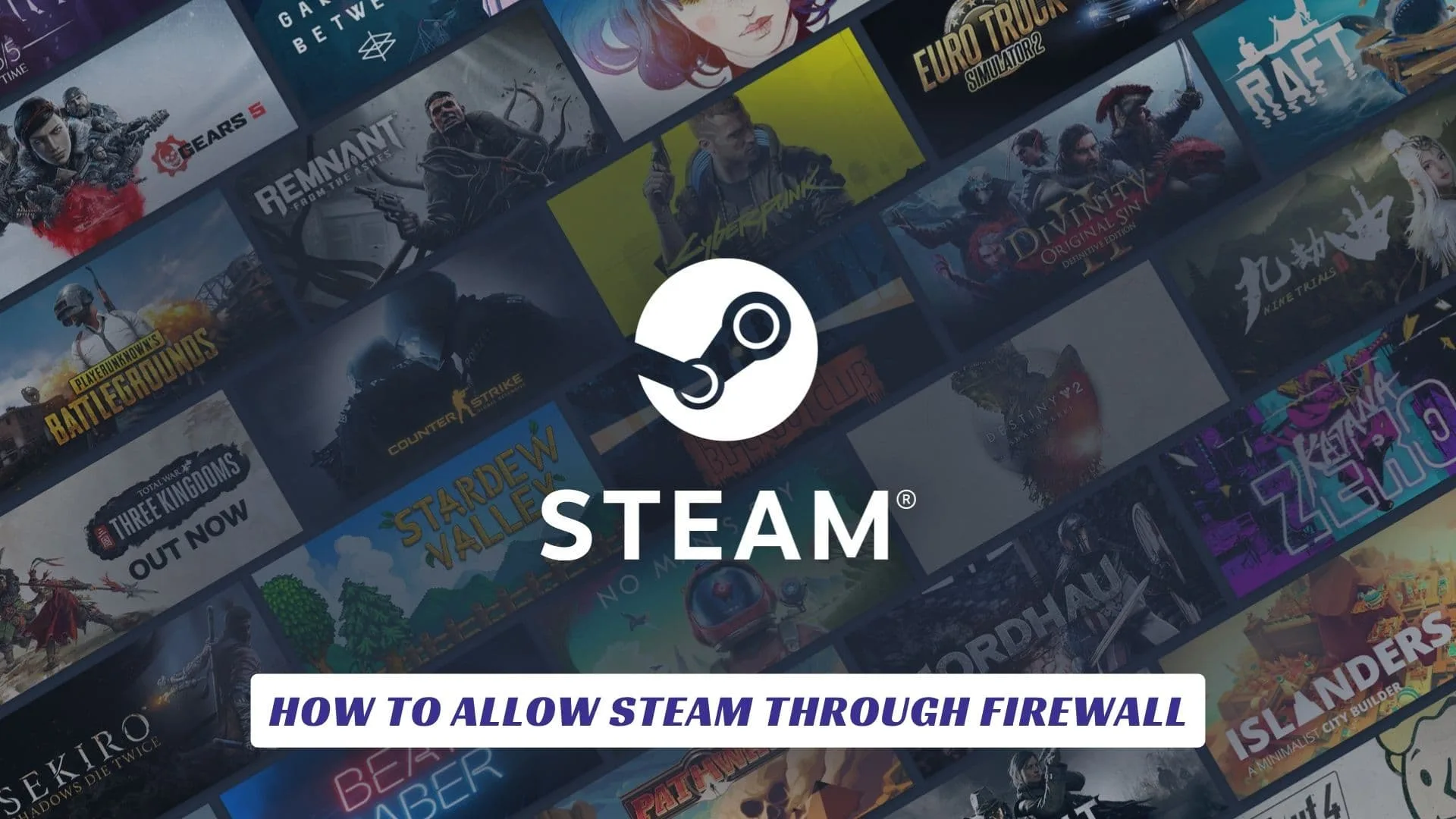
Contents
If you’ve ever faced that all-too-familiar connection error while eager to dive into your next big gaming session, learning how to allow Steam through firewall is an essential skill for every gamer. In this comprehensive guide, you’ll master the steps needed to configure your firewall settings so Steam—one of the world’s largest video game platforms—can access the network without a hitch. We’ll cover all the essential keywords and troubleshooting tips: from adding exceptions in Windows Firewall, tweaking Steam firewall settings, and cross-platform steps for PC gaming. Whether it’s to fix online multiplayer problems, updates not downloading, or simply to enjoy uninterrupted gameplay, this article on how to allow Steam through firewall will boost your platform experience with smooth connectivity and hassle-free sessions. Dive in below for step-by-step instructions, pro tips, and the answers you need to let Steam soar past any network roadblock!
What Is Steam and Why Does It Need Firewall Access?
Steam is the leading digital distribution platform for PC gamers, hosting a massive library of titles, multiplayer matchmaking, community forums, and game updates galore. Steam uses your internet connection to authenticate purchases, download new releases, connect to friends, and host cloud saves. But sometimes, your operating system’s firewall can block Steam or specific games, causing frustrating connection errors or failed launches. Allowing Steam through your firewall ensures you enjoy every feature without interruptions.
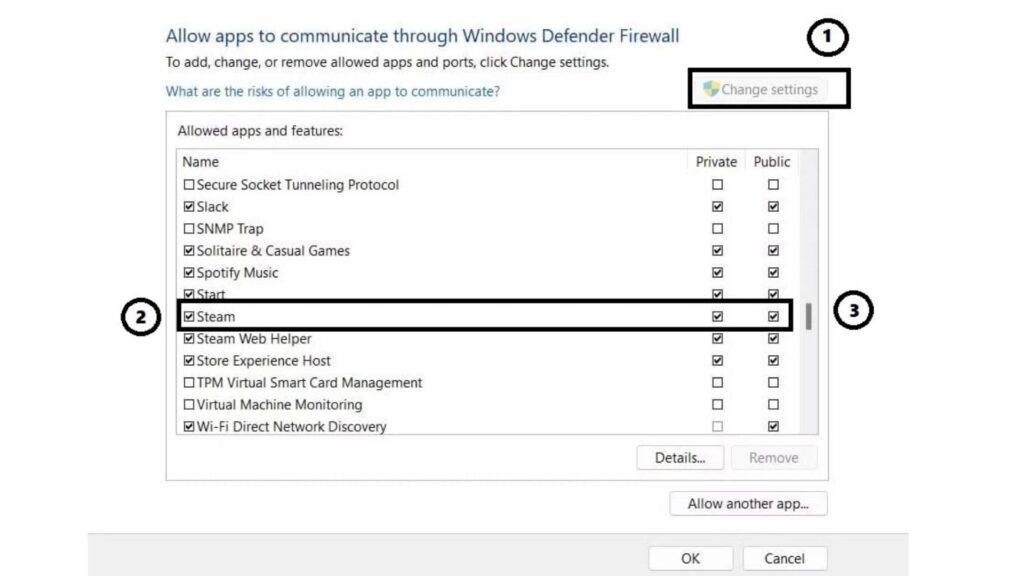
Step-by-Step: How to Allow Steam Through Windows Firewall
Let’s walk through the quick and effective process to grant Steam the network access it deserves. Follow these steps:
- Open Control Panel
Press the Windows key, type “Control Panel,” and hit Enter. - Go to System and Security
Click on “System and Security,” then select “Windows Defender Firewall.” - Access Allowed Apps
Click “Allow an app or feature through Windows Defender Firewall.” - Find or Add Steam
Scroll the list and find “Steam.” Make sure both Private and Public boxes are checked.- If Steam isn’t on the list, click “Allow another app,” browse to Steam’s installation folder (usually
C:\Program Files (x86)\Steam), and selectsteam.exe.
- If Steam isn’t on the list, click “Allow another app,” browse to Steam’s installation folder (usually
- Save Changes
Click OK to save your settings. - Restart Steam
For changes to take effect, restart the Steam client and check for connectivity.
Troubleshooting Steam Not Connecting Through Firewall
Still having issues? Here’s what else you can try:
- Check for Duplicate or Block Rules:
Visit the “Advanced Settings” in Windows Firewall. Look for inbound/outbound rules for Steam—ensure they’re set to Allow, not Block. - Enable Necessary Ports:
Some routers/firewalls may need specific Steam ports open. Common ports are:- TCP: 27015–27030, 27036–27037
- UDP: 27015–27030, 27031–27036
- Double-check these are not blocked in your hardware firewall.
- Reinstall or Repair Steam:
On rare occasions, permissions reset after a major update; running Steam as an administrator or doing a fresh installation can help. - Network Troubleshooting:
Sometimes, it’s not the firewall! Restart your router or contact your internet provider if issues persist.
Firewall Settings on Other Platforms

macOS
- Open “System Preferences” → “Security & Privacy” → “Firewall” → “Firewall Options.”
- Add Steam as an allowed app to ensure access.
Steam Deck & Linux
- Use your distro’s firewall tool (like
ufwon Ubuntu orfirewalldon Steam Deck). - Allow Steam via application rules or by whitelisting its ports.
Tips for a Secure and Fun Steam Experience
- Only allow Steam access—don’t disable your entire firewall for security reasons.
- Run regular antivirus and OS updates to complement protective measures.
- For portable play (like LAN parties), re-check firewall permissions on every new network.
With these simple yet powerful steps, you’ll ensure Steam runs flawlessly, letting you focus on your favorite games without technical hiccups. Game on, and Godspeed!