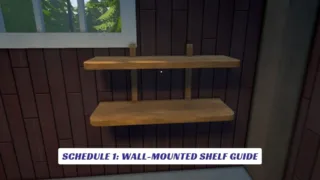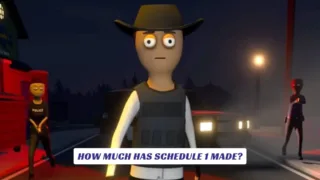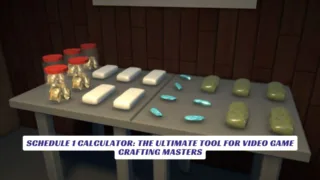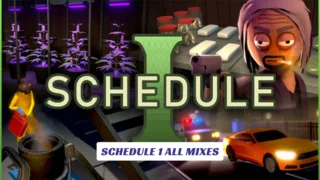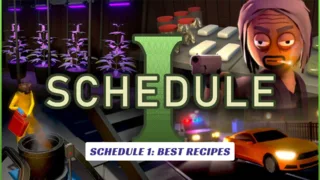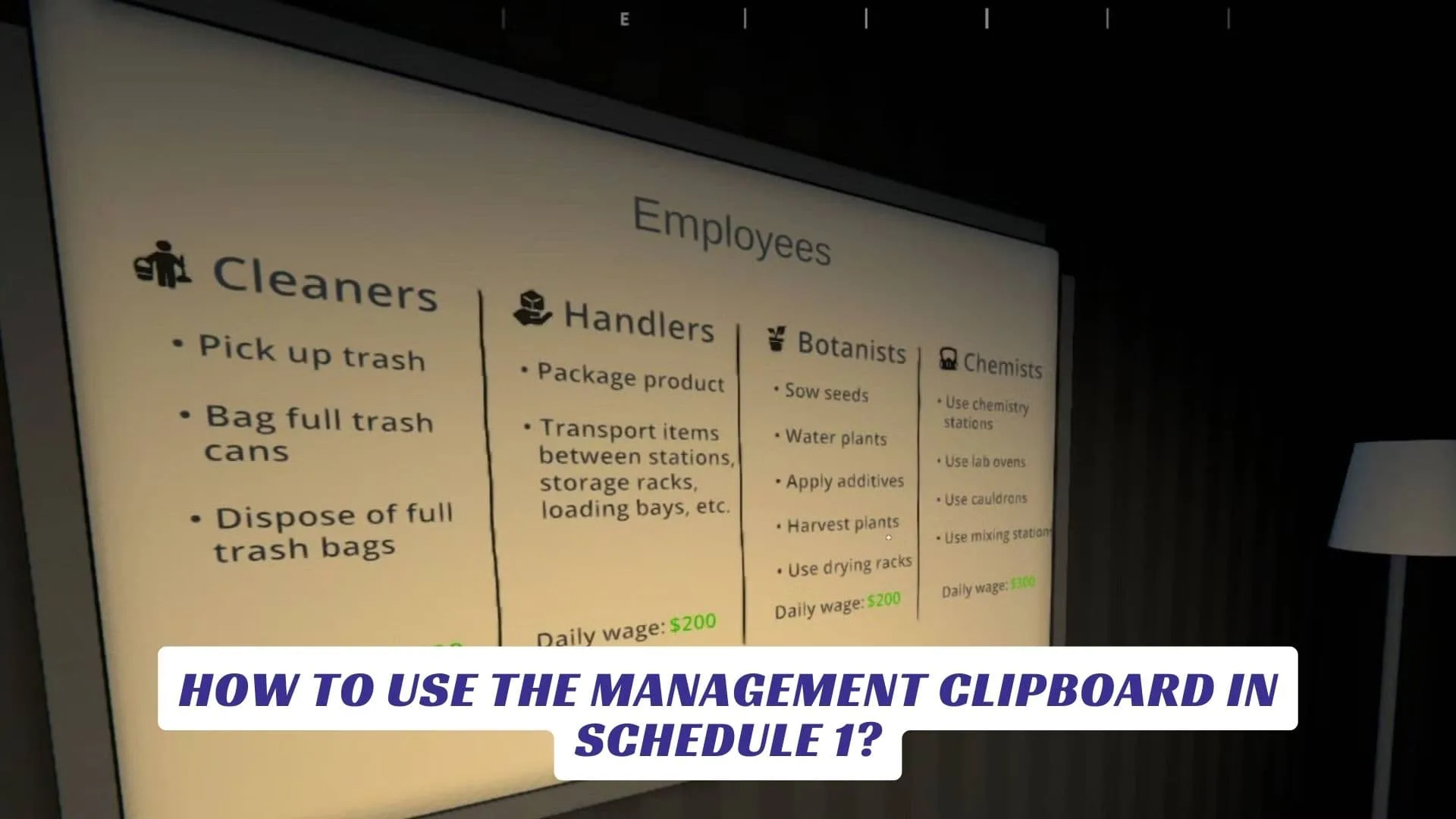
Contents
In the bustling, satirical underworld of Schedule 1, mastering the art of management is just as important as expanding your criminal operations. That’s where the Management Clipboard comes in—a deceptively simple tool that becomes absolutely essential as your business grows. In this review and guide, we’ll dive deep into how to use the Management Clipboard in Schedule 1, exploring everything from unlocking the clipboard, assigning workers to beds and stations, automating production routes, and troubleshooting common issues. Whether you’re a new kingpin or a seasoned empire builder, understanding the ins and outs of the Management Clipboard is the key to running a smooth, profitable operation in Hyland Point. If you want to maximize efficiency, automate your workflow, and keep your employees happy (and paid), this is the ultimate resource for using the Management Clipboard in Schedule 1.
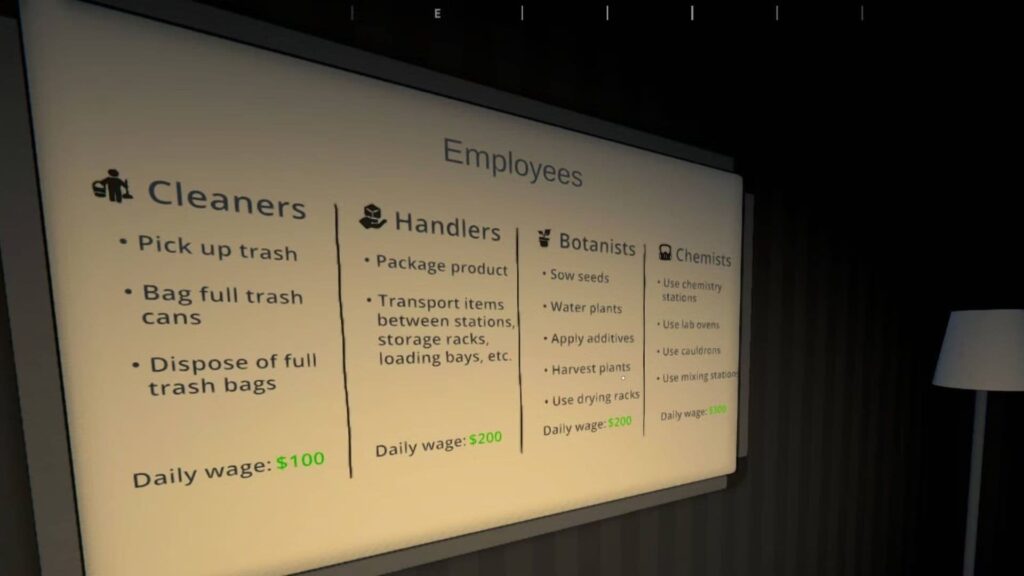
What Is the Management Clipboard in Schedule 1?
The Management Clipboard is a core management tool in Schedule 1, unlocked after you hire your first employee from Manny in the warehouse. Once obtained, it occupies the ninth slot in your inventory and lets you assign tasks, manage beds, and fine-tune workstations for every employee you recruit. As your criminal empire grows, so does the complexity of your workforce, making the clipboard indispensable for organizing and automating your operations.
How to Unlock and Access the Management Clipboard
- Unlocking: Hire your first worker from Manny in the warehouse. This automatically grants you the Management Clipboard.
- Accessing: By default, press the “9” key on your keyboard to equip the clipboard from your inventory hotbar.
- Using: With the clipboard in hand, approach the employee or workstation you want to manage and press “E” to open the management menu.
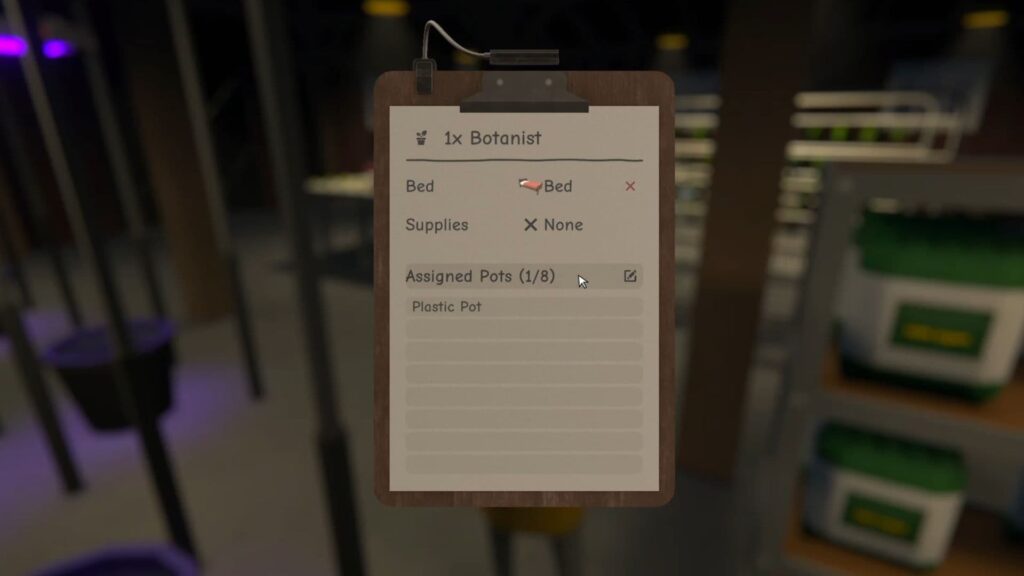
Assigning Beds and Managing Employees
Every employee in Schedule 1 needs a bed before they’ll start working. Here’s how to handle it:
- Assigning Beds: Select the clipboard, walk up to an employee, and press “E.” At the top of their management menu, click the “Bed” section, then select an available bed in your property1345.
- Paying Wages: Drop cash at the foot of their bed to cover their daily salary—no pay, no work!46
- Assigning Stations: Using the clipboard, select the employee, then choose their workstations based on their role (e.g., Botanists to Grow Tents, Handlers to Packaging Stations, Cleaners to bins, Chemists to Lab Ovens).
Automating Tasks and Setting Up Routes
The clipboard isn’t just for basic assignments—it’s your gateway to automation:
- Assigning Tasks: Each worker type has unique stations and tasks. For example, Handlers can be assigned up to five routes, automating the movement of goods between storage, packaging, and delivery points.
- Station Management: Use the clipboard on workstations to tweak properties—set seed types for pots, additives, packaging destinations, and mixing thresholds.
- Optimizing Workflow: Strategically assign workers and set up routes to automate your entire supply chain, from growing and processing to packaging and delivery.
Tips for Efficient Management
- Keep beds close to workstations for maximum efficiency.
- Balance your workforce: More Botanists and Chemists mean more product, but you’ll need enough Handlers and Cleaners to keep things running smoothly.
- Automate whenever possible: Proper clipboard use can turn your operation into a well-oiled machine.
- Monitor wages and morale: Employees won’t work if they’re not paid, so keep their beds stocked with cash.
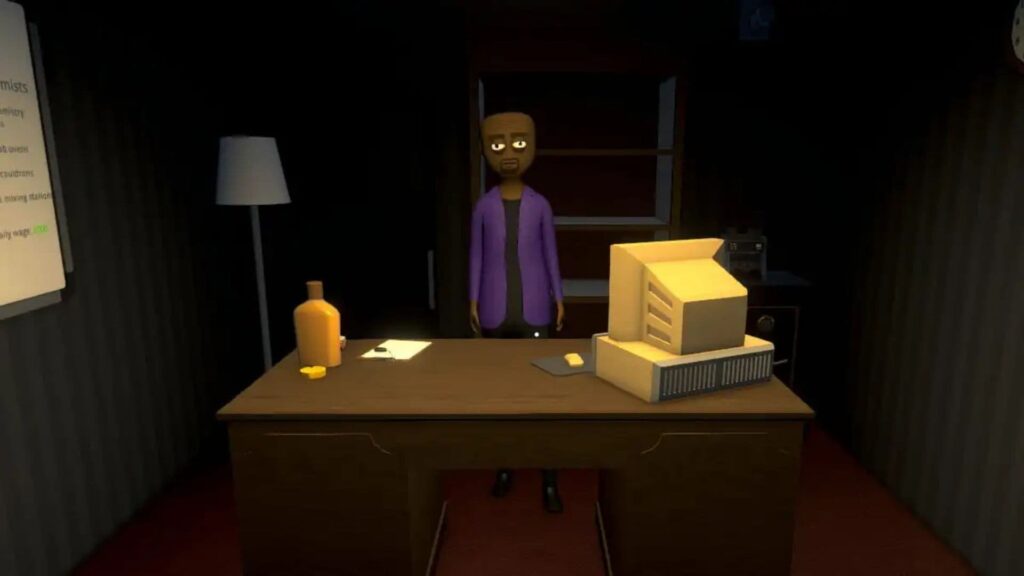
FAQs
How do I unlock the Management Clipboard in Schedule 1?
Hire your first employee from Manny in the warehouse; the clipboard is added to your inventory automatically.
How do I assign a worker to a bed or station?
Equip the clipboard (press “9”), approach the worker, press “E,” and select the bed or station from the management menu.
What should I do if my clipboard disappears?
Use the console command give managmentclipboard 1 to restore it, or wait for a patch if you’re playing multiplayer.
Can I automate my business with the clipboard?
Yes! Assign routes and stations to automate supply, production, and delivery, making your operation far more efficient.