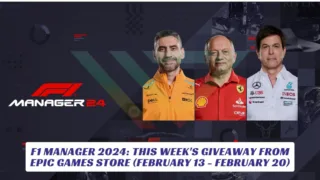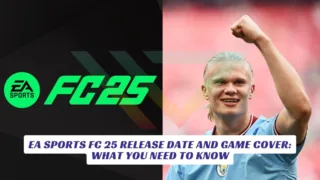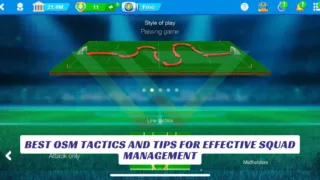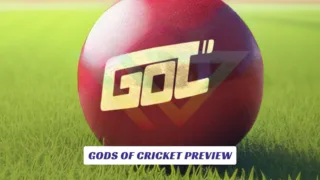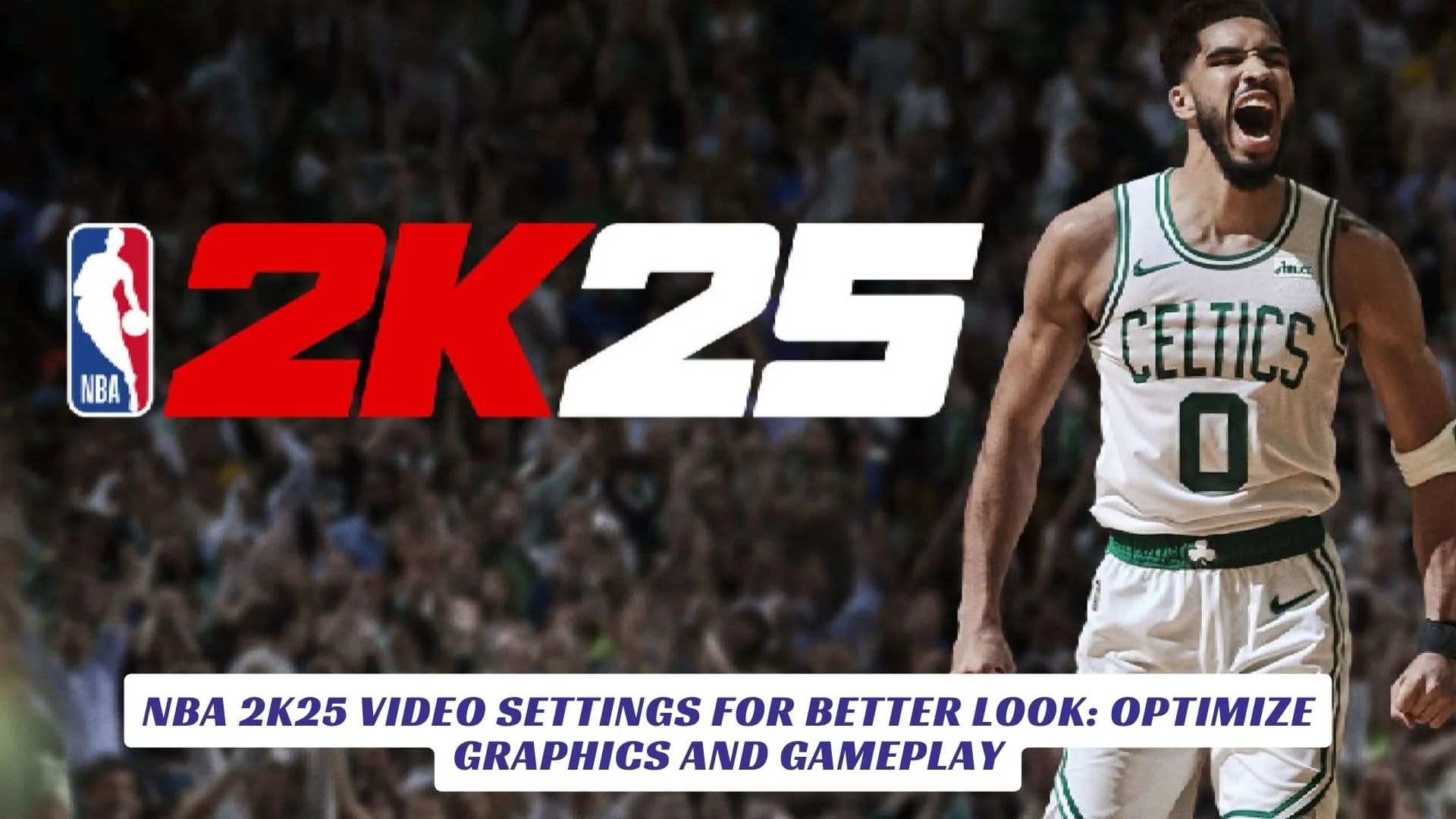
Contents
If you want to enjoy NBA 2K25 with stunning visuals while maintaining smooth gameplay, understanding the NBA 2K25 video settings for better look is essential. This detailed guide walks through the ideal graphics configurations that balance image quality and performance, so you don’t have to sacrifice aesthetics for frame rate—or vice versa. NBA 2K25 is visually rich, offering realistic player models, detailed arenas, and dynamic lighting, but default settings may not harness the full potential of your hardware. By tweaking settings like resolution, anti-aliasing, shadows, texture quality, and V-Sync, you can experience true next-gen basketball action with fewer stutters and input delays. Whether you have a high-end PC or a mid-tier gaming console, these tips include recommended presets, custom configuration advice, and more advanced options such as ray tracing and cache shaders to optimize your visual experience and smoothness on the court. Perfect for casual players and competitive gamers alike, this article delivers expert insights to elevate NBA 2K25’s graphics on any setup.
Recommended Hardware For NBA 2K25 Graphics
To fully benefit from enhanced graphics settings, your PC or console should meet or exceed NBA 2K25’s recommended specs:
- GPU: NVIDIA RTX 3060 or AMD RX 6700 XT (8 GB VRAM or higher)
- CPU: Intel Core i5-12400 or AMD Ryzen 5 5600X
- RAM: 16 GB DDR4
- Storage: NVMe SSD for faster loading times
For lower-end devices, adjusting settings towards medium or low presets can help maintain frame rates closer to 60 FPS.
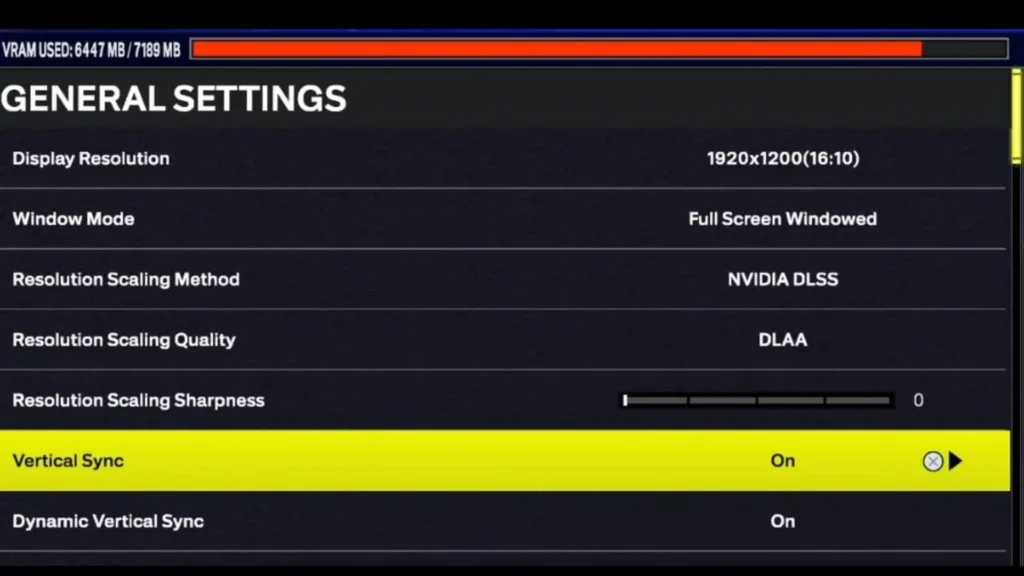
Display Settings To Adjust
- Display Mode: Fullscreen for best GPU utilization and minimal input lag
- Resolution: Native resolution of your monitor (e.g., 1920×1080 or 2560×1440). Avoid unnecessary downscaling.
- V-Sync: Off, to prevent input delay in competitive play
- Frame Rate Cap: Set to uncapped or match your monitor refresh rate (e.g., 144 Hz) for the smoothest animation
- Refresh Rate: Use the highest supported by your display
Graphics Quality Settings Explained
- Anti-Aliasing: FXAA or Temporal AA (for smoother edges but less blur, choose FXAA)
- Shader Detail: Medium or High depending on your GPU power
- Shadow Detail: Medium is advised, as high shadows can drastically lower FPS during intense plays
- Texture Detail: High, if VRAM allows; otherwise, medium for balance
- Player Detail: High to ensure clear player models and textures
- Crowd Detail and NPC Density: Low, since these do not affect gameplay and can improve performance
- Volumetric Effects, Ambient Occlusion, Depth of Field, Motion Blur: Generally recommended to turn off to improve clarity and FPS
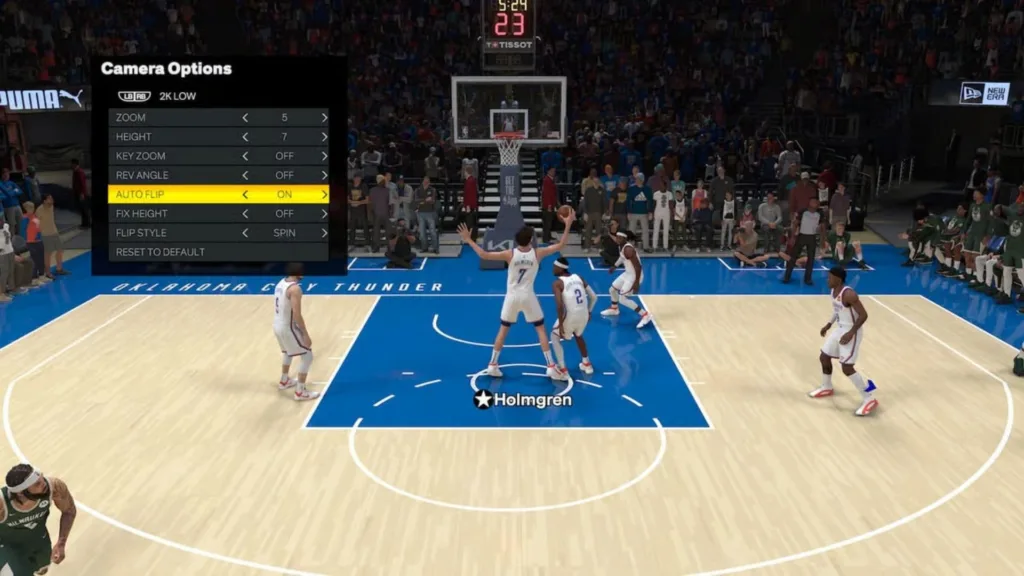
Advanced Tweaks For Visuals And Performance
- Cache Shaders In Memory: On, to reduce stuttering and load times
- Max Anisotropy: Set to 16 for sharper textures at angles
- Ray-Traced Reflections: Off for performance boost unless your GPU supports it well
- Global Illumination and Bloom: Low or off to avoid performance hits
Tips For Maintaining Smooth Gameplay
- Keep your graphic drivers updated
- Close unnecessary background applications
- Use an SSD for NBA 2K25 installation
- Monitor in-game temperature and performance metrics to avoid overheating
Optimizing your NBA 2K25 video settings for better look can dramatically improve your gaming experience, letting you enjoy both stunning visuals and fluid gameplay. Whether playing casually or competing online, fine-tuning these options unlocks the fullest potential of NBA 2K25’s graphics on your system. Game on and enjoy the court like never before!