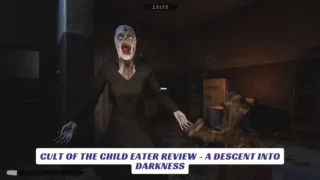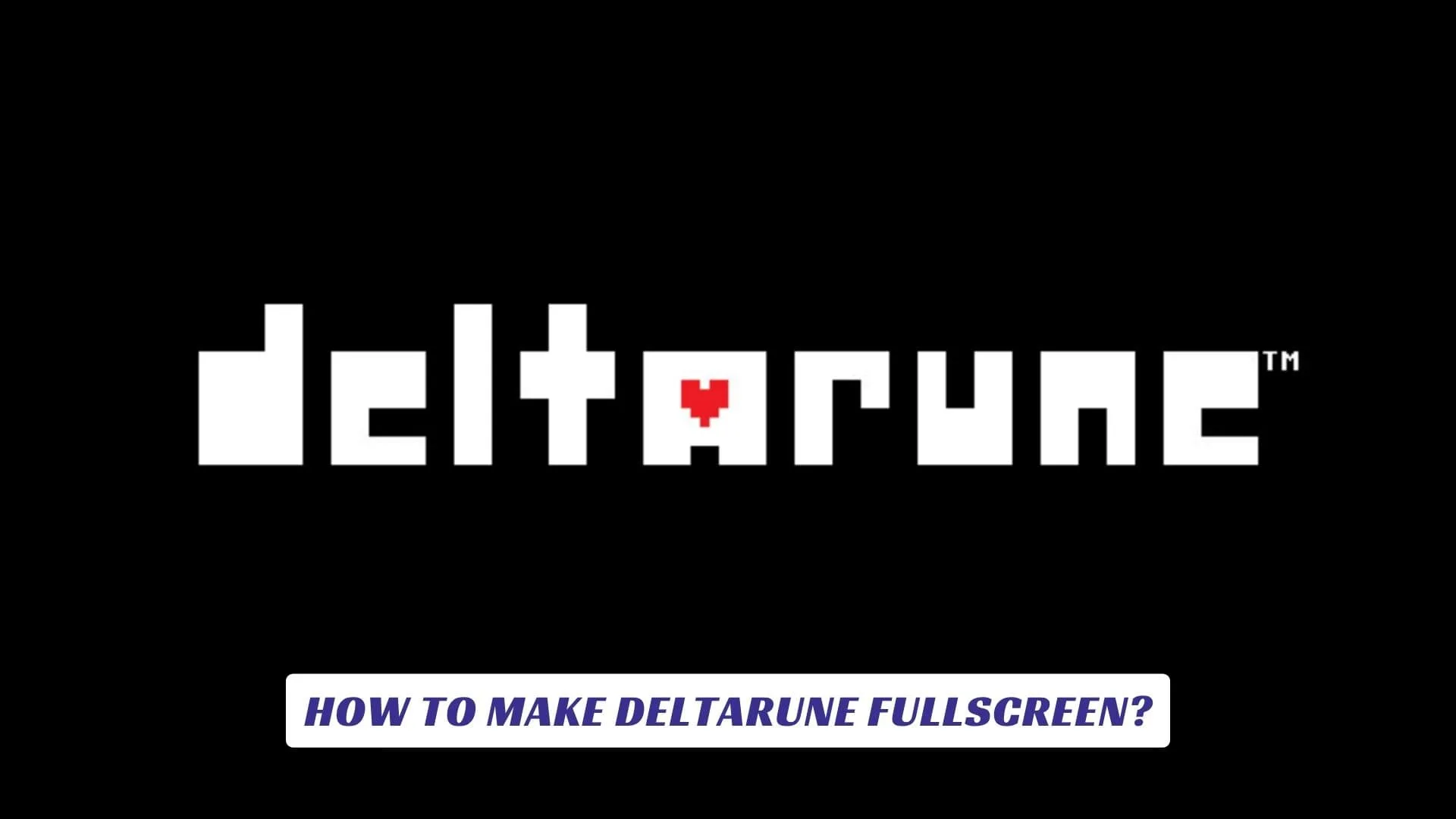
Contents
If you’ve just started your journey through Toby Fox’s imaginative world and find yourself squinting at a small window, you’re not alone—many players wonder “how to make Deltarune fullscreen?” Getting Deltarune into fullscreen mode is essential for an immersive, cinematic adventure with Kris, Susie, and Ralsei, ensuring every quirky pixel and dramatic scene is displayed at its best. This guide offers step-by-step instructions on making Deltarune fullscreen across various platforms, shares troubleshooting tips, and explores why a full-window display enhances the heart and humor of this iconic game. Whether you’re playing Deltarune Chapter 1, the acclaimed Chapter 2, or catching up on the latest PC or Mac updates, knowing the fullscreen controls ensures you won’t miss a single moment in the Dark World. If maximizing your display and deepening your experience are important to you, read on—this guide covers every method, shortcut, and solution to make Deltarune fullscreen and fully magical.
What Is Deltarune?
Deltarune is a genre-blending RPG created by Toby Fox, the visionary developer behind Undertale. The game features innovative battle systems, lovable characters, witty dialogue, and a unique pixel-art aesthetic. Players control Kris in a mysterious world, embarking on an epic quest accompanied by a cast of charming misfits. Deltarune has gained massive popularity for its clever storytelling and nostalgic art style—and playing in fullscreen mode only enhances the emotional impact and nostalgia.
The Importance of Fullscreen in Deltarune
Playing Deltarune in fullscreen offers numerous benefits:
- Immersion: Lose yourself in the Dark World without desktop distractions.
- Visual Quality: Enjoy crisp, retro-inspired graphics in full scale.
- Focus: Minimize interface clutter so you can follow every detail, puzzle, and cutscene.
- Better Controls: Some inputs and effects respond more naturally in fullscreen.

How to Make Deltarune Fullscreen on PC (Windows)
The Fastest Shortcut
- Simply press the F4 key while the game is open and focused.
- This instantly toggles between windowed mode and fullscreen.
- Try pressing F4 again to revert to your previous display.
Alternate Method (If F4 Doesn’t Work)
- Try Alt + Enter: In rare cases or on certain laptops, hitting
Alt + Enterswitches between fullscreen and windowed mode. - Check your laptop’s Function (Fn) key: If your F4 key is secondary to another command (like volume), you may need to press
Fn + F4.
Settings Review
- There is no in-game fullscreen toggle in Deltarune’s menus as of Chapter 2.
- If the shortcut isn’t working, ensure your version is up to date by downloading from the official Deltarune site.
How to Make Deltarune Fullscreen on Mac
- Click the Green Fullscreen Button: In the top left corner of the game window, click the green circle to expand to fullscreen.
- Try Command + Control + F: This macOS shortcut can toggle fullscreen in some games.
- Check In-Game Window: Deltarune on Mac may occasionally require a manual drag to resize—maximize it fully for the closest fullscreen experience.
Troubleshooting Fullscreen Issues
- Game Not Responding to F4: Make sure the Deltarune window is active (click inside it before hitting F4).
- Graphics Driver Issues: Outdated drivers may interfere—update your GPU drivers as needed.
- Strange Borders or Black Screen: Set your display scaling to 100% in system settings, and try running Deltarune as administrator.
- Monitor Resolution: If the screen is stretched or off-center, adjust your monitor’s resolution to a standard 16:9 aspect ratio.

Frequently Asked Questions
Q: Can I play Deltarune fullscreen on Steam Deck or Linux?
A: Yes! Press Alt + Enter or look for game overlay options—these systems support fullscreen for most native titles.
Q: Why does the game sometimes flicker or lag in fullscreen?
A: Try lowering background applications, updating your graphics driver, or using compatibility mode (Windows: right-click exe, choose Properties > Compatibility).
Q: Are future chapters expected to have improved fullscreen support?
A: Toby Fox regularly updates game compatibility—follow the official Deltarune website for patch notes and new features.