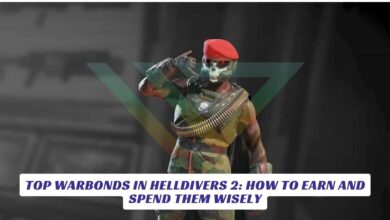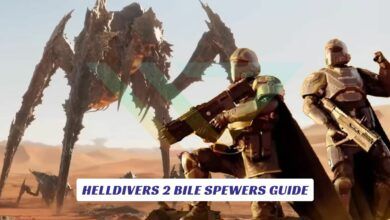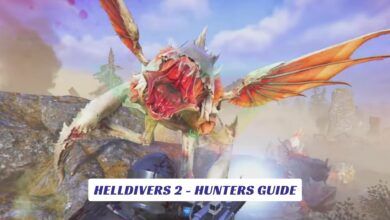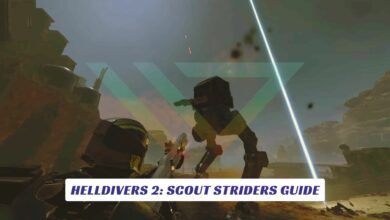Contents
If you’ve been jumping into Helldivers 2 only to have it crash mid-mission, mid-loading screen, or—worse—right as you’re calling down an orbital strike, then yeah, we feel your pain. You’re not the only one shouting into the void, “Why does Helldivers 2 keep crashing?” Whether you’re on PC or PlayStation 5, this issue has been messing with countless players and turning galactic liberation into a game of tech roulette. In this guide, we’re diving into the most common reasons Helldivers 2 crashes, from system compatibility issues and GPU driver drama to corrupted files, background software conflicts, and even problematic game patches. We’ll break down fixes step-by-step, offer pro tips, and help you figure out what’s nuking your game—without nuking your patience.
Common Reasons Why Helldivers 2 Keeps Crashing
Before diving into solutions, let’s understand what’s causing the chaos. Here are the top culprits:
- Outdated GPU drivers (especially on NVIDIA and AMD cards)
- Corrupted or missing game files
- Conflicts with overlays like Discord, Steam, or GeForce Experience
- RAM/memory overloads from background apps
- Unoptimized game patches or updates
- DirectX or Visual C++ runtime issues
- Hardware limitations or thermals (CPU/GPU overheating)

Fixes for PC Players (Steam)
1. Update Your Graphics Drivers
Outdated or buggy GPU drivers are a major crash trigger.
- Visit the NVIDIA or AMD website
- Download the latest driver for your card
- Clean install if necessary (using DDU if needed)
2. Verify Game Files on Steam
Corrupted files = instant crash.
- Right-click Helldivers 2 > Properties > Installed Files > “Verify integrity of game files”
3. Turn Off Overlays
Overlays can mess with performance.
- Disable Steam overlay (Steam > Settings > In-Game)
- Disable Discord overlay (User Settings > Game Overlay)
- Exit GeForce Experience while gaming
4. Close Background Apps
Apps like Chrome, OBS, or VPNs eat up RAM and can cause stutters or crashes.
Use Task Manager (Ctrl + Shift + Esc) to kill unused programs.
5. Run the Game as Administrator
Sometimes permission issues block processes.
- Right-click game exe > Properties > Compatibility > “Run as administrator”
6. Reinstall Visual C++ and DirectX Runtimes
Outdated or corrupted runtimes are sneaky culprits.
- Download and install the latest Microsoft Visual C++ Redistributables
- Update DirectX via Microsoft’s official site

Fixes for PS5 Players
1. Rebuild Database
PS5’s Safe Mode option helps clean up system junk.
- Turn off PS5 completely
- Hold power until second beep (enters Safe Mode)
- Select “Rebuild Database”
2. Check for Game & System Updates
Outdated firmware can cause game-breaking bugs.
- Settings > System > System Software > Update
- Game tile > Options > Check for Update
3. Delete and Reinstall the Game
Corrupted installation = constant crashing.
- Delete Helldivers 2
- Reinstall from your library or disc
Optional: Lower Your In-Game Settings (PC)
Sometimes the game’s trying to do too much with too little.
Try dialing these down:
- Texture Quality: Medium or Low
- Shadow Quality: Low
- V-Sync: Off
- Disable Ray Tracing
This is especially important if your rig is older or running hot.
🔍 Pro Tips to Stay Crash-Free
- Monitor Temps – Overheating GPUs or CPUs = instant shutdowns. Use tools like HWMonitor or MSI Afterburner
- Avoid Beta Drivers – Stick to WHQL-certified versions
- Join the Community – Check Reddit or the official Discord for community-reported fixes and dev updates
- Backup Saves – Just in case you need to reinstall or reset
- Report Bugs – Devs can’t fix what they don’t know. Use the official support channels